|
|
 |
 |
 |
 |
Services
Bookmark
Link
Tell a Friend
Translation
Bookmark Us
Why not make us a favorite?
In just a few simple steps, you can change the settings
of your browser and have macCompanion as your home page. This means
that every time you connect to the Internet, maccompanion.com will
conveniently load up first without having to type an address or
select a bookmark. Also, it will mean that any time you want to
return to maccompanion.com, all you will have to do is click the "Home" button
on your browser.
To make macCompanion your default home page, click
the link below that corresponds to your browser and follow the
instructions.
We highly recommend that you download the latest
browser updates:
http://www.aol.com/
http://www.mozilla.org/products/firefox/
http://www.icab.de/dl.php
http://lynx.browser.org/
http://www.microsoft.com/mac/downloads.aspx
http://www.microsoft.com/windows/ie/default.asp
http://www.mozilla.org/
http://channels.netscape.com/ns/browsers/default.jsp
http://www.omniweb.com
http://www.opera.com
http://www.apple.com/safari/
For more information on Browsers check here.
Click below:
America Online
At the top of your AOL window, click on My AOL and
select Preferences. (Older versions, click on Members and select
Preferences.) Click on the WWW icon. Under Home Page, next to
Address, type http://www.maccompanion.com.
Click OK. Click the Home button in the toolbar.
Back to list
Firefox -> Preferences -> General -> Location: http://www.maccompanion
for the homepage.
Back to list
iCab
Still in beta. Follow the instructions.
Back to list
Internet Explorer‚ 5.0
and above for Macintosh
On the Edit menu, click Preferences. In the list
on the left of the dialog box, click the Browser Display button
(under Web Browser). In the text box immediately below Home
Page, type http://www.maccompanion.com/.
Click OK. Click the Home button in the button bar to test.
Back to list
Internet Explorer‚ 5.0
and above for Windows
In the Tools menu, click Internet Options then General
Tab. In the Home page section, type http://www.maccompanion.com/ into
the Address text box or click Current. Click OK. Click the
Home button in the button bar to test.
Back to list
Internet Explorer‚ 4.0
for Macintosh
On the Edit menu, click Preferences. In the list
on the left of the dialog box, click the Home/Search button
(under Web Browser). Click Use Default. Click OK. Click the
Home button in the button bar to test.
Back to list
Internet Explorer‚ 4.0
for Windows
In the View menu, click Internet Options. In the
Home page section, type http://www.maccompanion.com/ into
the Address text box. Click OK. Click the Home button in the
button bar to test.
Back to list
Internet Explorer‚ 3.0
for Macintosh
On the Edit menu, click Preferences. In the list
on the left of the dialog box, click the Home/Search button
(under Web Browser). Click Use Default. Click OK. Click the
Home button in the button bar to test.
Back to list
Internet Explorer‚ 3.0
for Windows
In the View menu, click Options. Click the Navigation tab. In the Page text box, select Start Page. In the Address
text box, type http://www.maccompanion.com/.
Click OK. Click the Home button in the button bar to test.
Back to list
Lynx
In your startup file (for example, in your cshrc
file), set the WWW_HOME environment variable to the location: http://www.maccompanion.com
Go to the maccompanion.com home page.
Press the "a" key to add a bookmark.
Press the "d" key to save maccompanion.com as a bookmark.
To view your bookmarks, press the "v" key. You can choose the
maccompanion.com bookmark to go to our home page.
Back to list
Mozilla
Always in beta. Follow the instructions.
Back to list
Netscape Navigator‚ 4.0-7.0
for Macintosh
From the Edit menu, choose Preferences. Click the
Navigator category. In the Startup section, select Home Page
Location. In the text box immediately below Home Page Location,
type http://www.maccompanion.com/.
Click OK. Click the Home button in the toolbar.
Back to list
Netscape Navigator‚ 4.0-7.0
for Windows
From the Edit menu, choose Preferences. Click the
Navigator category. In the Startup section, select Home Page
Location. In the text box immediately below Home Page Location,
type http://www.maccompanion.com/.
Click OK. Click the Home button in the toolbar.
Back to list
Netscape Navigator‚ 3.0
for Macintosh
In the Options menu, click General Preferences. Click
the Appearance tab. In the Startup section, select Home Page
Location. In the text box immediately below Home Page Location,
type http://www.maccompanion.com/.
Click OK. Click the Home button in the toolbar.
Back to list
Netscape Navigator‚ 3.0
for Windows
In the Options menu, click General Preferences. Click
the Appearance tab. In the Startup section, select Home Page
Location. In the text box immediately below Home Page Location,
type http://www.maccompanion.com/.
Click OK. Click the Home button in the toolbar.
Back to list
Netscape Communicator
In the Edit menu, click Preferences. Click the Home button in the Navigator Starts with section. In the Location:
text box in the middle of the window, type http://www.maccompanion.com/.
Click OK. Click the Home button in the toolbar.
Back to list
OmniWeb
Go to Preferences>General>Start page and
type in http://www.maccompanion.com Choose
Open Start page when OmniWeb starts up.
Back to list
Opera 3+
On the main menu bar, click on Navigation and
select Set Home.
In the Global Home Page field, type our URL - http://www.maccompanion.com/
Click OK
On exiting Opera, select the Save Windows checkbox.
On launching Opera, click on Home in the toolbar.
Back to list
Safari
Preferences>General>Home page: http://www.maccompanion.com
Back to list
Link To Us
We would be thrilled if you would like to link to the macCompanion Website, and if you are a Macintosh-related site, we would be honored
to link to you as a Companion as well.

Here is the HTML code to our latest banner -
<a href="http://www.jonhoyle.com/maccompanion"><img src="http://www.jonhoyle.com/maccompanion/site/images/maclogoanimated-4_200612.gif" /></a>
Tell a Friend
We would appreciate it if you would tell your friends
and colleagues about us. Add their Email addresses and then click the submit button,
and each of them will receive an Email telling them about
macCompanion. Also known as "word-of-mouse" viral marketing. Go ahead, give it a try!
Translation
When you click on a language, this text and any other text added to a web page that contains the above select box will be enabled.
If American English isn't your language, you will find links to a few translation services to help you be able to read macCompanion. There is about an 80% accuracy rate.

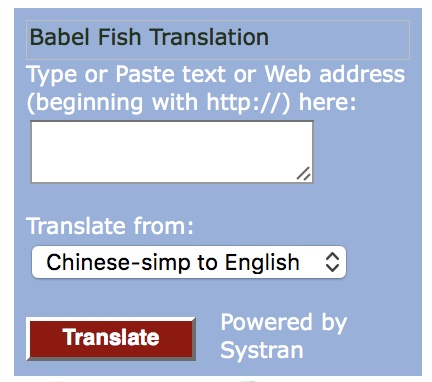
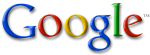 http://www.maccompanion.com/macc/services.htm
http://www.maccompanion.com/services/servicesindex.html
http://www.jonhoyle.com/maccompanion/site/servicesindex.html
http://www.maccompanion.com/macc/services.htm
http://www.maccompanion.com/services/servicesindex.html
http://www.jonhoyle.com/maccompanion/site/servicesindex.html
 |
|
 |
|