Scribus / aqua 1.3.4
Reviewed by Michael Potter
Introduction
Open Source software has been making a big splash on our Mac
desktops in recent years. With the popularity of programs such as Mozilla's
Firefox, NeoOffice, Adium, Transmission and others, it makes sense that we
should see a serious push to replace the bread and butter apps of many
professional Mac users: Adobe Photoshop and InDesign.
And the challengers stepping up to the plate are GIMP and
Scribus. No doubt you've heard of GIMP. Touted as the open source equivalent
of David to Adobe's Goliath, GIMP is a very good alternative to Photoshop, but
Scribus you may not have heard of outside of the squeaks of praise heaped upon
it from a vocal minority who pop up in the occasional InDesign vs. Quark
debate.
On the surface, Scribus has a lot going for it. Unlike
GIMP, Scribus is a native aqua port to OS X and doesn't require the extra
complication of installing Apple's X11 Window server first. It's well past the
1.0 stage of development and, on paper at least, contains most of the tools
needed for producing professional caliber publications. To get a real feel for
how it performs in the “real world” I set out to use it in place of InDesign
for a simple one page project.
Getting Started
Installation of Scribus is straight forward, but be sure to
follow the instructions on their home page. In addition to the application
itself, you must also install the Ghostscript and Python frameworks into your
system's Library > Frameworks folder if you want full functionality. All of
the necessary packages are provided in tar.bz2 format on the Sourceforge
download page for Scribus.
When you run Scribus for the first time, it will scan your
system for available fonts. Depending on the size of your font library, this
may take a while. With a couple hundred fonts on my system it was fairly
quick. Unfortunately, before I could use the application, it crashed on me as
it was loading up. A couple restarts later and it eventually came up, although
it insisted I didn't have the Ghostscript framework installed – even
though it was exactly where I was instructed to place it. A quick check in the
Preferences menu told me I could specify the location of Ghostscript. Setting
this was a small exercise in frustration itself, however, as it hightlighted
one of the first oddities of the program I encountered: setting preferences
doesn't always stick. Many times it does, but I found myself resetting certain
preferences each time I started the program. Fortunately, the Ghostscript
location finally took after a couple tries.
The Scribus window is an odd mix of Aqua with a healthy
helping of Linux/Windows thrown in. This is because Scribus uses the QT cross
platform environment to draw its windows. The results are a decidedly
unMac-like experience.

The main window is on the left and, though it can be
resized, is fixed to the upper left corner of the screen. While okay, this is
somewhat annoying on a larger display – maybe more so for a right hander
– because I find it uncomfortable shifting my gaze to the left all the
time. Like some of the preferences, the size you set the main workspace window
isn't always remembered – though much of the time it is. Just another
one of those oddities. Other windows such as layers, properties and alignment
can be opened from the Windows menu, though they seem to suffer the same fate
of disappearing from time to time when the application is started anew.
Scribus' Preferences window is simple to navigate and
clearly provided to allow you to set up Scribus to work the way you want to
work. Working through the preferences, however, you'll come across a couple
other things that give away the QT / Linux origins of the software. A simple
example is the Print Destination. Rather than display the printer by the name
given to it in your Print & Fax system preference pane, the software
identifies it by the queue name instead. Not a problem where only one printer
is involved, but could be an issue in a professional environment with multiple
IP printers.
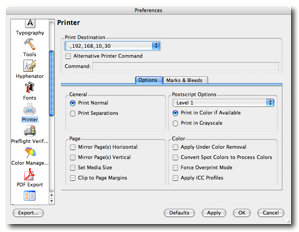
Be sure to check out the link to the user-provided ReadMe
found on the Scribus site for OS X which provides a number of helpful hints,
llimitations and workarounds to Mac users of Scribus.
Using the Software
Upon start up you're prompted with the following dialog box:
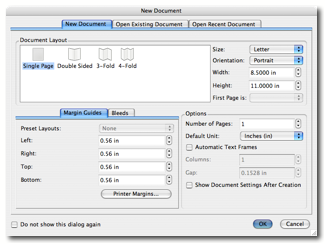
From here you set your document type, margins and other
technical details of your document. Once open, you're presented with your new,
blank document and can begin work.
Scribus is a frames-based desktop publishing program which
means you must set up containers for your images and text before you can lay it
out on page. This is not a foreign concept to anyone who uses Quark or InDesign,
but in Scribus it's not as elegant as it could be. Unlike most other DTP
programs, you can't import text or images without having set up a frame and
selecting it first – the menus are just grayed out. As an example of
working with Scribus' frames, I placed an image frame and then imported a
Photoshop image to that frame. I could then resize the frame manually or I
could right click and adjust frame to the contents, but after trying various
combinations of modifier keys with the mouse, I couldn't find a way to easily
use the mouse to resize the image itself. The answer lies in the, initially
turned off, Properties window. It's through here that you can specify if the
image should “Scale to Frame Size” or not. In addition, you can manually input
percentages to scale the image or specify a size directly. After searching the
Scribus Help screens and the website itself, this seems to be the only way to
scale / resize images in Scribus.
Text frames have their own unique ways of working. Those
familiar with InDesign know that if your text overflows your frame, you can
grab the overflow indicator and drop it in another frame. Scribus has an
overflow indicator, but I couldn't grab it. The program insisted that I wanted
to resize the frame instead. Again, modifier keys didn't seem to help here.
What I discovered is an interesting feature called “Link Text Frames”. By
drawing another frame and then linking them, the text would automatically flow
over to that frame. Again, not bad ... just different.
One aspect of Scribus that I found terribly unintuitive and
cumbersome, was working with an empty text frame I wanted to manually type
content into. I could double click the frame to get an insertion point and
cursor, but no manner of typing would produce results! I found the only way to
enter text, was to right click and choose Edit Text. This would give me a
non-WYSIWYG Story Editor window that I would have to position such that I could
see my document and continually refresh if I wanted to see the results in my layout.
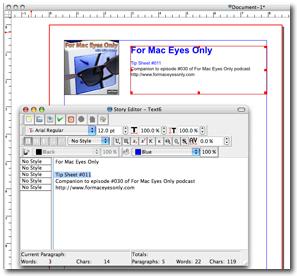
Once the text was entered, you then return to the Properties
window to tweak it. Leading, as an example, does not appear to be automatic in
Scribus and defaults to whatever is appropriate for just that one line. To get
my text to align properly, I could highlight the text in the text frame I
wanted to adjust and make changes to properties such as leading or font
changes, but if I wanted to edit the text? I had to return to the Story Editor.
I'm not sure what the developers are thinking here.
Though Scribus will import native Photoshop files, it
refuses to recognize Word documents. I actually came across this first when
laying some text down on the page and said to myself, “Okay, sure, I get the
whole 'we're not going to show any love to Microsoft's proprietary file format'
attitude”, but then I noted Scribus will import Photoshop files! I know Adobe
opened their PDF format, but I believe that even though PSD is in wide use and
recognized by many different programs, it is still a closed file type. So why
the contradiction? If they hope to make it on professional desktops, Word is a
necessary evil. You can't expect everyone to open the docs in OpenOffice.org,
convert to the OpenDocument format and then import into Scribus. It's an
irksome series of steps to impose on the end user.
A final note on importing and saving your documents.
Scribus, because of its lineage, has an overly complicated open/save dialog
box:

You can see that it uses the underlying UNIX directory
structure when working with the OS X file system and not the common dialog
boxes we are used to. On the whole this is fine, but if I want to save to a USB
thumb drive or to another hard drive on my system, why should I have to
navigate to /VOLUMES/ThumbDrive/ in a butt ugly Windows-like dialog box? I
shouldn't.
I seemed to run into too many walls with Scribus as I used
it. Things like font selection would work in one spot, but not another or I
could delete frames from the document by right clicking, but not by selecting
the frame and pressing delete on the keyboard... The inability to directly edit
text was the final straw for me.
There are a couple of really cool features I'd like to call
out however. The first is the ability to turn on an Outline Mode for any given
layer. If you have a very complex layout, turning on the wireframes will
dramatically speed up the display.
The second cool feature is a Barcode Generator. This is
sorely needed in Scribus' commercial brethren, but as yet can't be found.
Scribus has support for 18 formats including the elusive ISBN. The downside? I
couldn't get it to work. I tried the Barcode Generator on text frames and image
frames, but could not produce any results. Accessing the Help system yielded
nothing on this feature.
So goes the story of Scribus. If I can't get it to do basic
layout work in a friendly and efficient manner, then the rest of the bells and
whistles simply don't matter.
Conclusion
I really, really want to love Scribus. This is not my first
look at it. Each time it passes another milestone, I give it another try, and
each time I end up removing it from my system.
I'm a huge proponent of Open Source and am, in fact, using
it right now (in the guise of NeoOffice) to compose this document. Firefox,
Thunderbird and Adium are all running in the background and I'll likely use
Cyberduck at least once or twice today.
I give Scribus three stars because the promise is there. It will get to the point that it offers
some serious competition to the likes of InDesign...someday. It's just not
there quite yet.
I'd love to see the NeoOffice guys get their hands on
Scribus. They fixed in OpenOffice.org many of the same shortcomings I found in
Scribus and then some. If you're a programmer who thinks you can lend a hand
to the Scribus Team's efforts, you should consider doing so because they're
accomplishing some great things and, as with all of the Open Source projects
I'm aware of, can no doubt use the help.
Recommendation
If you're looking for a refined desktop publishing program,
you won't find it here. Scribus is still very much behind PageMaker 7 in most
ways and on par with or ahead InDesign and Quark in few others, but, with that
said, the price can't be beat and if you're willing to give it a go, you won't
be out anything for trying.
In the mean time, for professional layout environments, you
should definitely stick to either InDesign or Quark. I don't know why you would
consider anything else. For the rest of us, keep a sharp eye on Scribus because
I've no doubt it will surprise us. In the mean time, give Apple's Pages a try
for your medium to light duty publishing needs and I think you'll be much
happier. |