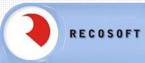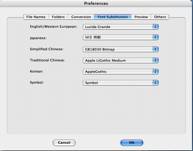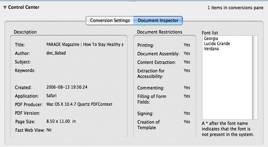PDF2Office Professional v. 3.1 — A comprehensive PDF document conversion and data extraction tool
reviewed by Harry {doc} Babad
RecoSoft Corporation Manufacturers List Price: PDF2Office v2.0 Professional Edition $129 USD PDF2Office v2.0 Professional Edition Upgrade License for customers with v1.x/2.x licenses $59 USD PDF2Office v2.0 Professional Edition Education License US $89 USD PDF2Office Professional v3.1 Education License US$89.00 The software also comes in a Personal edition for those who don’t need its advanced features, a choice I don’t recommend. (Picky, picky doc.) Requirements: Mac OS X 10.3 and higher, It is now Universal Binary for Intel Macintosh’s A Windows version is also available. PowerMac G3 with at least a 300 MH processor. Release Date: August 2006 Download Size: 10 MB Audience: All user levels. Strength — Integrates well with Microsoft Word; batch-processing tool is convenient and fast; text-conversion feature is easy to use; new Services integration saves time. Weakness — A very few of the conversions I tried either didn’t work due either to my ignorance of a software limitation. |
|
|
|
The software was tested on a 1 GHz dual processor PowerPC G4 Macintosh with 2 GB DDR SDRAM running under OS X 10.4.7. |
|
Product and company names and logos in this review may be registered trademarks of their respective companies. |
|
Publisher’s Summary
PDF2Office converts PDF documents into fully editable Microsoft® Word, Microsoft® PowerPoint®, RTF, AppleWorks, HTML and other files recreating the original construction and layout of the document.
PDF2Office forms paragraphs; applies styles; regroups independent graphics elements; extracts images; creates tables; processes headers/footers; endnotes/footnotes and columns/sections, all automatically - without any intervention.
Introduction
I own a variety of software that allows me to work with PDF files; including Acrobat Pro 7, PDFpen Pro 2.4.1 and ReadIris) Pro 11 (OCR. These tools give me enormous flexibility in working with PDF files either scanned with my ScanJet HP 8250 (graphics formatted) or rendered as postscript from the web or other sources. In addition the software that supports my scanner allows scanning to 'text' that allows a somewhat hit or miss text or RTF extraction from scanned graphics.
With all these tools available to me, I was curious what more I could gain by using the new updated PDF2Office software. I had previously tested and reviewed a much less capable version of PDF2Office version 2.1 in the February 2005, Volume 3 Issue 2 macCompanion. At that time the product was focused on output to MS Word, RTF, AppleWorks, HTML or graphics files. I had lower expectations for the product than I do now, and what it did seemed miraculous so I gave it a rating of 5.0 macC’s. [Remember earlier version of Acrobat which I owned at the time were also severely limited compared to Acrobat 7.]
When version 3.1 became available, having read the developers new specifications, I instantly knew I had to test and review the product. The resulting testing clearly demonstrated that the developer had vastly enhanced the product in ways I describe later in this review.
My needs are simple
Accurately extract text and graphics, from a PDF into editable form maintaining formatting as much as possible.
Allow working with PDF files within a no-brainer, simple interface that works for me whether I’m tired or fresh.
Batch process multiple PDF files at once minimizing drudgery with a minimum of interface fuss.
Extract and tweak graphics that that are part of a PDF file for use in other documents. [Yes I own software to both change graphics file types and do simple image editing. But that’s an extra step.]
Working With PDF2Office
Installation was simple and I was ready to go.
PDF2Office’s main window is attractive and its interface is easy to understand. Simply drag PDF files into the Conversions Pane, adjust the conversion settings, and click on the toolbar’s Convert icon. Or, you can convert numerous files at once via the Batch Convert command. PDF2Office gives you a choice of converting a PDF file to text only, images only, or converting the entire document into an image.
|
I ran the following groups of conversions -
I both individually and batch converted seven variously complex PDF recipes, with and without images. I had downloaded these from About.com, Foodnetwork.com, Williams-Sonoma and other sites. I also used Acrobat Pro 7 on the PDF files to convert the individual and groups of recipes to RTF.
In addition I had two files that contained a collection of recipes from the International Gourmet Association. Normally extracting such material mean working with an RTF file, or cutting and pasting the information from the website into black MS Word documents. The later, sometimes takes two steps, copying first the text and then pasting in the images. The goal in this test was to see whether I could more easily convert the multiple recipe information into individual recipe files.
I also tested a few recipes I scanned from magazines to see if I could extract text from them, something I usually do with ReadIris Pro.
Converting copies of several of my articles, extract from macCompanion was simple and accurate. I still hate serif fonts so I concerted everything in the reclaimed MSW document back to Lucinda Grande. Indeed, the before and after MS word documents were very close in format and complexly similar in contents. I suspect the difference is due to the editing my document receives before it is published.
Finally, I worked with both semi-technical and informational magazine articles from Consumer Reports, Business Week, Time Magazine, Technology Review; all downloaded from their respective websites. I ran out of time before I could test article from Science, a technical magazine. For the articles tested, my main goal was conversion to MS Word,
The results were, in all but two instances, impressive.
But before I share them, I must make a confession. Since I’m a Macintosh user, I did not read either the help files or watch the PowerPoint tutorial, before using the software. Both sources of information turned out to be excellent. In order to test the software, I even ignored the readme file. In addition to how-to the help sources contained a number of useful trouble shooting tips.
All files converted were created either using Acrobat Pro or downloaded from the Internet (e.g., recipes, magazine articles.) In addition to converting PDFs some of which contained images to MS Word 2004 documents, I also used Acrobat 7 Pro to convert them to RTF files.
Comparing the two kinds of outputs (MSW and RTF), in all but one case, the capture of the text occurred flawlessly. More about that later.
In addition, the PDF2Office files (MSW) were true to the formatting of the original document. Paragraphs, text styles, indentations, margins and page breaks were where they belonged. The RTF files from Acrobat Pro contained all of the contents (text and images) but were poorly formatted. Interestingly, I compared the document sized for the original PDF, The RTF file and the MSW document and in all cases; the MSW document was the smallest size. --- Strange.
In one case, a PDF recipe file could be converted to a RTF file (Acrobat Pro) but gave me a blank MSW document. I cured that case by again downloading the file again, the recipe transformed correctly with PFD2Office.
The longer multi-page articles I converted with PDF2Office also were very accurate in both their contents and their formatting.
Review Limitations
Tables in PDFs — I did not attempt to work with Table Rich PDFs due to a lack of time. The developer notices that table capture, for feature rich formatting, is still a somewhat trial and error process and recommends extracting to text and reformatting tables.
Overlapping Graphics — Since none of my test cases contained such materials I did not work with regrouping interesting and overlapping graphics.
Equations Rich Documents — I did not attempt to work with highly mathematically complex documents despite the fact that the software has the potential capability to “form mathematical formats where possible.” It is one of the preference options when working with an individual document.
Problems Found
Converting Scanned (Graphic) PDFs — Despite information in the help files and tutorial, I was unable to extract text graphic formatted scanned PDF recipes. I tried the recommended extract as text, but either I misunderstood the instructions, or this simply doesn’t work.
“The developer notes: Certain types of PDF data are not supported including (but not limited to) transparencies, clipping paths, certain graphics operations, graphics filtering, certain text operations and PKCS/AES encrypted documents.” |
Creating PowerPoint Slide shows from PDFs – I attempted to concert both outline formatted PDFs and a document with short paragraphs into PDF using a variety of alternative software settings. Not only didn’t this work, but also I got some weird what appeared to be FileMaker 8 progress windows. The later software is not yet installed on my computer.
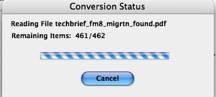
The Developer has claimed that the software can “Convert PDF files to Microsoft® PowerPoint® files. Create slideshows instantly by simply converting PDF files to PowerPoint® files. Recover and re-use data in existing PDF files in your PowerPoint® documents.” |
Package Features
“PDF2Office sports an easy-to-use interface that allows you to set the target type on a file-by-file basis. To facilitate the conversion process, PDF2Office even provides layout preview and navigation of a PDF document within the application itself enabling you to identify which pages to extract.
|
|
Font Substitution Pane |
Document Inspector Pane |
“Convert PDF documents to Microsoft® Word, RTF, AppleWorks and other common files. Convert PDF documents into fully editable Microsoft® Word, Microsoft® PowerPoint®, RTF, AppleWorks, Unicode, Text and HTML files.
PDF2Office recreates the original construction and layout of the document - forming paragraphs; applying styles; regrouping independent graphic elements; extracting images; creating tables; and processing headers/footers, endnotes/footnotes and columns/sections, all automatically - without any manual intervention.
“PDF2Office provides options for converting all or a range of pages in a PDF document into popular office format documents as well as image types such as JPEG, Photoshop, PNG and TIFF. Furthermore, it offers the capability to extract images from specific pages within a PDF document.
“In addition, PDF documents can be opened directly within Microsoft Word X/2004, and from within other applications which support Apple’s Services function, such as Keynote, Pages and TextEdit. By control clicking on a PDF file you can also sent it directly to PDF2Office
“A new font substitution panel has been introduced in PDF2Office allowing substitution fonts to be specified per file and font substitution can now be specified for Symbol based encoding
“Multilingual Versions — Supports English, Japanese, Chinese, Korean and Western European-language data contained in PDF documents.”
Conclusions
For those of you who often need to convert PDF files to editable text or graphics format’s PDF2Office Pro is a must buy. Since PDF2Office is a standalone tool, it is not necessary to acquire and install additional PDF editing software and tools, resulting in savings in both time and money. [I never follow my own advice, and do indeed own many tools – It’s a little bit like a wood carvers chisels, you can never have enough.]
For those of you who have both Adobe Acrobat and OCR software, this software can add to the flexibility and speed with which you can concert PDF files to well formatted text and graphics. The product is well tuned to MSW and I continue to find it a great buy despite having other ‘work a round’ tools in my software arsenal.
Alas, converting a few complex PDF files with just the click of a mouse may isn’t as simple or as accurate as I’d like. I’ll check out those Science Magazine articles I mentioned earlier next week. Never the less, version 3.1 is several orders of magnitude better than version 2.1. I have little use for PowerPoint so the conversion of PDFs to that format, with which I had problems, was of little interest to me.
Note that Recosoft suggest containing customer support with any conversion problems you may have. Their technical staff works continuously to improve their conversion engine, as version 3.1 clearly demonstrates. I have taken advantage of this service with version 2.1 and found the staff both responsive and helpful.
Buy this product, it may be the only PDF conversion tool you will ever need.
I rate this product 4.5 macCs.
PS
In a nutshell - the difference, according to RecoSoft’s Paul Chadha, between PDF2Office Pro v 3.1 and PDF2Office Personal is:
PDF2Office Pro v 3.1 delivers a full PDF to Office formats conversion (Word, RTF, PowerPoint, AppleWorks, Text then image related conversions and converting each page in a PDF as an image - a true PDF File recovery, program.) It gives a plug-in for Word so that you can open PDF's directly in Word. Parts of PDF2Office Pro are a Universal Binary (about 25% of the total software at present)
PDF2Office Personal [ca. $60 USD] on the other hand requires Office X/2004 to run as its configured as a plug-in for Word X/2004 and strictly gives PDF to Word conversions. Now, PDF2Office Personal v3.0 is a complete Universal Binary. Even though Word X/2004 are not, we've done some smart engineering called client-server so that PDF to Word Conversions execute natively on the Intel-Mac's.