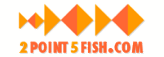Mouse Locator 1.0 — Find you mouse when you’ve lost it and save your eyesight and keep your cool
reviewed by Harry {doc} Babad
2POINT5FISH.COM/ Freeware File Size: ca. 276 KB Version Posted: April 15, 2005 FAQ: http://www.2point5fish.com/faq.html serves as an excellent help resource. Uninstaller: Provided. Requirements: Mac OS X 10.3 or later. Mouse Locator version 1.0 is not compatible with Macs using Intel processors. A new compatible version is scheduled for release during the 2nd quarter of 2006. Audience: All user levels. The software was tested on a 1 GHz dual processor PowerPC G4 Macintosh with 2 GB DDR SDRAM running under OS X 10.4.5. I sue a Logitech Model Y-5RR53 wireless mouse and keyboard. Product and company names and logos in this review may be registered trademarks of their respective companies. Strengths: Mouse locator is just what I’ve wanted especially when using MS Word. Press a key to find the “temporary locator pointer or move the mouse a little bit. I like the key press alternative more than the move mouse, but both are good. Weakness: I’ve found no significant problems when using this product. |
|
Introduction
In order to keep track of my mouse’s location, I now and previously have used Unsanity’s Mighty Mouse software haxie. http://www.unsanity.com/haxies/mightymouse. The good part about this product is that by enlarging the cursor, in many of its forms-especially the thin-line text cursor, it was easier to see. The bad thing was that with a larger cursor, I often grabbed the wrong or more “word or lines” when selecting text. This was especially true when working with text smaller that 12-point in size. This was due the to the cursor being taller then the text I was trying to highlight and change or grab. Now the two products, Mouse Locator and Mighty Mouse are not designed for the same task; but both can serve to locate a visually disappeared cursor. [As an aside, Magic Mouse did not interfere with the operation of Mouse Locator and I’m keeping both installed.]
Using the Product
 Installation
of the product was simple; just us the installer that the developer has
provided. The product is installed as a system preference and the program’s
controls (trigger display, display time and hot key) are set from there. The
installer leads you to the preferences pane, which you set to your liking. The
definition of these controls is a part of the help function that is part of the
preferences pane.
Installation
of the product was simple; just us the installer that the developer has
provided. The product is installed as a system preference and the program’s
controls (trigger display, display time and hot key) are set from there. The
installer leads you to the preferences pane, which you set to your liking. The
definition of these controls is a part of the help function that is part of the
preferences pane.
Display Time — Once the locator has been displayed. It will remain visible for the number of seconds specified. You can also set the Locator to fade when the mouse button is pressed. During the display lime, the locator will track your mouse movements. After the locator has faded away, Mouse locator will automatically reset.
Delay Time — Mouse Locator's trigger delay is the period that the mouse must remain stationary before Mouse Locator will be activated. Once Mouse Locator is activated, the next time that the mouse moves, the locator will be displayed, helping you find your mouse.
I chose to replace the standard green “bulls eye cursor the product displays [its logo) with a more colorful one following the instruction provided on the vendor website.

How This All Works — Mouse Locator creates an outline over your mouse cursors (location) so you can find it on the screen instantly without hunting for it. It can be actuated by a smart key combination or automatically triggers after a controllable time-period ranging from 1 second to 30 minutes after you’ve last moved your mouse.

I especially like the ability to customize the settings to suit my working style. I have often been frustrated by the cursor changing from a pointer to a thin bar when in text- now it's not a problem. In addition, the software is useful in graphics programs when the cursor may become a tiny crosshair if you are using certain tools/brushes.
 On
the website you’ll also find information on how to create your own locator, a
feature I chose not to test. In addition, the developers website has posted a
set of locators developed by others that can be downloaded and used with the
product.
On
the website you’ll also find information on how to create your own locator, a
feature I chose not to test. In addition, the developers website has posted a
set of locators developed by others that can be downloaded and used with the
product.
My Tests — Mouse Locator works with Microsoft Word 2004, GraphicConverter 5.8, Adobe Acrobat 7, Eudora and FileMaker Pro 6. Since these are my most heavily used applications, the results please me just fine. I did not expect the product to work with Safari and of course, it didn’t. Why should it; you don’t usually cursor-around in your browser. My only unusual result was with DEVONnote which I’ve elsewhere review this month for macC. Although the location highlight appeared, it appeared to the right of the actual cursor location. Mmmm. No big deal my notes are small and I use 14 point Lucinda Grande as my default type with a Magic Mouse enlarged text bar.
To Download and Install a Single New Locator - Customize
Control-Click on the locator of choice on the locator gallery or locator exchange webpage, and select 'Save Image to the Desktop' from the popup menu. Alternately drag and drop the desired locator image to your desktop.
Switch to the Finder and open your Pictures folder (located at the top level of your Home folder). Move the 'MouseLocator.png' file from the Desktop to the top level of your Pictures folder. Do not rename the file.
Open the System Preferences, and select Mouse Locator. If it’s not on, turn off the 'Activate Mouse Locator' checkbox. Next, turn on the 'Activate Mouse Locator' checkbox. Mouse Locator will then locate the 'MouseLocator.png' file that you saved previously and use the new graphic for the locator. Click the 'Test' button to try out the new locator.
Nice piece of software, even as I was reviewing it, I found it useful.
A Single Gripe
The information on downloading and installing single locators was only to be found on the web page rather than in a readme file. In addition, the explanations of the product controls could only be found in the preferences panel. Make this one a purrfect 5.0. Write and include a readme file. It’s easy, just cut and paste the materials you’ve already created and all a few screen shots and headers.
Conclusions
The product allows you to create a highly visible cursor locator, one whose design meets you esthetic sense. The locator instantly reveals your Mouse position. In addition to chasing a lost cursor while you work, the program can highlight your cursor location after you had a coffee break. Using Mouse Locator eliminates the frustrating search of your screen for that #$%&@# cursor.
Try it, its free and stable. I rate this product 4.5 macCs.