CandyBar 2.5.1 — Custom System, Application, Toolbar, Dock and other icons the easy way
reviewed by Harry {doc} Babad
The Iconfactory http://www.iconfactory.com/cb_home.asp Clear Help (ReadMe) and FAQ available at the website. Version Date: May 27, 2005 Shareware: $13 USD. File Size: ca. 4 MB Requirements: Mac OS X 10.1 or later including Tiger. Strength: An easy to use tool to customize the system and application icons on your Macintosh Weakness: Insufficient emphasis provided to users on the fact that one must have an external source of icons to best apply the software to create a truly personalized result. The software was tested on a 1 GHz dual processor PowerPC G4 Macintosh with 2 GB DDR SDRAM running under OS X 10.4.4. Product and company names and logos in this review may be registered trademarks of their respective companies. |
|
Introduction
Last year I reviewed FolderBrander 1.3 [macC February, 2005] and iconCompo 2.0 [macC March, 2005]. I’ve enjoyed using both to customize my generic folders with branded either text or an image. However, these products, although useful to me did not serve as fully integrated icon creation and replacement tools. I’ve also read good things about Folder Icon X and will be reviewing it shortly.
Now don’t get me wrong, I’m neither slamming these fine products nor asking them to perform outside of the function they were designed to do. However, when I read about CandyBar, Iconfactory IconBuilder’s easier to use sibling, I jumped at the chance to review it. What I was looking for was a more versatile method of creating custom icons including icons for my operating system, without the need to reach into either a serious graphics or photo editor. [Alas for wanting an all in one application, I was wrong about the product’s overall capabilities. No matter, it turned out to be a tool well worth working with.] The CandyBar application was not a totally generic customize-all-icons tool, able to deal with both systems and generic finder icons, but what it did it did very well.
Using the Product
Getting started was easy; I just dragged the CandyBar folder to my Application folder. One click, and I was off and doing customizations.
The product metaphor involves replacing existing icons (located in its main window pane) with your choice of replacement icons. The software finds all of your system and applications related icons by scanning your hard disk. Alternatively, if you chose to open an iContainer, those icons are loaded and can serve to replace those presently installed on your hard disk, at once, all at once.. The scan finds both systems and application icons. For obvious reasons, it does not include generic folder or document icons – Use the other tools I’ve identified to customize those.
 System Icons found include General, Folder, Dock,
Device, network, and clipping icons. Application icons: all packaged
application icons were identified. The software couldn’t find MS Word, Excel
etc. even after I dragged their aliases into the top level of the Applications
folder. Microsoft doesn’t package its icons in a manner accessible to CandyBar.
System Icons found include General, Folder, Dock,
Device, network, and clipping icons. Application icons: all packaged
application icons were identified. The software couldn’t find MS Word, Excel
etc. even after I dragged their aliases into the top level of the Applications
folder. Microsoft doesn’t package its icons in a manner accessible to CandyBar.
Drag a new icon, from an external source, into any well to replace it. Import and export icons in a wide range of formats, including PNG and TIFF. To reverse this process, drag any icon out of a well to restore its original. The Internet contains many sources of free icons that can be used to customize your Macintosh.
In addition iContainers as well as conventionally formatted icon collections are available from http://www.iconfactory.com/ware.asp?preset=candybar. The iContainers to allow you to, with one click, totally change the appearance of your present operating system related icon set. Mixing and matching is more work, but then your icons will be truly unique.
The Software-Its Features (Abstracted from the developer’s notes)
“CandyBar is a simple, easy, and fun way to customize your icons under Mac OS X! You can use CandyBar to change a heap of standard system icons —get a shiny new trash can, and personalize the look of your computer selecting from thousands of free icons available for download. and much more! You can also use CandyBar to put a new face on your favorite applications, or dress up your hard drives. CandyBar does it all!
“CandyBar's Features CandyBar 2.5 fully supports Mac OS X 10.4 Tiger. Customize OS X apps, toolbar icons, volume icons, folders, trash and more. Customize entire System & Application sets easily with iContainers It uses a "Drag & Drop" user interface to make changing icons a two-click process.

“To Change System, Application, or Volume Icons
1. Select the icon type you wish to edit by clicking "System", "Applications", or "Volumes" in CandyBar's toolbar
2. Drag any icon from your Desktop (or Finder) into any icon well to change that particular icon
3. Drag an icon out of any image well to restore it to its original state
4. Hit "Apply", enter your Admin username and password, and you're set!
“To Change Application Extra Icons
1. Click "App Extras" in CandyBar's toolbar
2. Drag an application to the Application Selector box to read its toolbar and document icons, and begin editing
3. Now, drag any icon from your Desktop (or Finder) into any icon well to change that icon
4. Drag an icon out of any image well to restore it to its original state
5. Hit "Apply", enter your Admin username and password, and you're set!
When CandyBar first changes an icon, it will automatically back up the existing original icon, so you can restore to it at any time. That's really all there is to it! Additionally, an auto-updating feature keeps CandyBar in sync with the latest OS X releases you install.

“What are these iContainer things?
“CandyBar also supports iContainers, pre-saved sets of icons bundled into a convenient single file. You can use iContainers to easily change large numbers of icons in one swoop, perfect for system replacement sets. Alternatively, you can save your favorite CandyBar icon setup into an iContainer, to easily share with others.
“To load an iContainer, simply double-click it, or choose Open iContainer from the File menu. That's it — the icons in the iContainer will be automatically loaded into the right image wells in the right section, replacing any icons currently loaded!
“To save any iContainer, just set up CandyBar's icons exactly the way you want, and choose save iContainer from the File menu. (If you plan to publish your iContainer on a web site, you should add your author information, so people know who made the icons.) Give it a name, and your iContainer will be packed!
“Saving an iContainer from the Applications mode will save an iContainer with only your replacement app icons. If a user who loads your iContainer doesn't have some of the applications you have, it's no problem -- those icons will be ignored.
So, get going! Double click the CandyBar icon, and enjoy!
Since most users will be replacing their system icons via iContainers, the process is extremely simple: double click an iContainer, wait until it loads, and click Apply. There is simply nothing ambiguous or unintuitive about CandyBar, in part due to Panic's excellent design, and because of the simplicity of the app's nature and function.
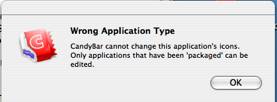 A Few Gripes
A Few Gripes
The Need For a Source of Externally Created Icons — Although some lip service is given to this fact, it its not well emphasized. A casual or newbie user will not realize that one cannot capture any individual icon from a given container for selective use. Fortunately, many such collections, in Macintosh OS X format are available in the Internet.
Missing Stuff — There seemed to be no unique icon for Zip disks [Tanks Fed Carden] and I wish I could easily modify with the Microsoft Office application icons. It'd be nice if CandyBar also changed the Finder icon.
Finding Icons for CandyBar — The publisher claims “a powerful search feature finds the icon you're looking for in seconds.’ Actually this feature finds only icon collections created for Iconfactory, one still must search each downloaded collection manually if you’re looking for a specific icon. In addition to the Iconfactory site, I suggest you check out XIcons and others at http://interfacelift.com/icons-mac/
Conclusions
If you don’t like the supplied icons, no problem! There are lots of them on the Icon Factory web site and on Apple’s site. If you already have a collection of icons, you can install them by augmenting the contents of one of the many containers. (Containers store the icons for CandyBar.) In addition, if you want to put some time into the process, you can make your own unique Mac icons using the other tools developed by the Iconfactory or the shareware tools I’ve earlier listed.
This was my first experience with CandyBar and wholesale changing of ones icons. I found it to be a most entertaining, as well as rewarding exercise. I’ve changed my icons back to the tried and true ones but know that I can easily create a unique looking interface for my Macintosh. So, can you!
I rate this product 4.0 macC's.



