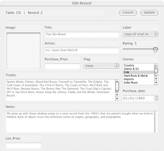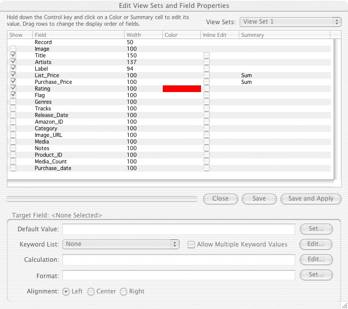iList Data 3.2 — a simple, low-cost database application
reviewed by Julie M. Willingham
Publisher: Lakewood Studios, Ontario, Canada. http://www.lakewoodstudios.com/ Released: March 22, 2006 $70 USD ($50 USD for educational use) 72-page PDF user’s guide is included. Free demo download: “In demo mode, the software will display up to 25 records and is limited to 25 launches. (All of iList Data's features are otherwise fully functional.) After the demo period, iList Data defaults to ‘browse only’ mode.” Requirements: Mac OS X 10.2 or later, 256 MB RAM (512 recommended) G3 350 or faster (G4 or G5 recommended), QuickTime 6.x or later. Audience: All user levels. Strengths: Ten easy-to-use, widely different database templates are included; fast developer response to questions; ability to drag and drop URLs and text into fields. Weaknesses: Appearance preferences applied to all databases; most date entries not in intuitive format (YYYY-MM-DD); fields in new record windows in alphabetical order by field name and can’t be changed; no index in otherwise good manual. |
|
The software was tested on a 733 MHz PowerPC G4 Macintosh with 1.25 GB DDR SDRAM running under OS X 10.4.6. |
|
Product and company names and logos in this review may be registered trademarks of their respective companies. |
|
Introduction
I read a one-paragraph review of this product in MacWorld (April 2006) and promptly asked to review it. I have loads of text and graphic information that I want to put on my computer, but only if I can sort it, search within it, and print some of it. I’ve used both FileMaker and Access at work (more than three years ago and not at all since), but don’t want to pay for all those features and power I don’t need. So iList Data 3.2 seemed like a good database program for me to test, and I was able to make it work for me most of the time.
What Lakewood Studios Has to Say
“iList Data's benefits include:
- ten database templates: Create your first database in seconds
- user designed windows for creating, editing, and finding data
- ten find modes including find on field, find by value, and find parent
- support for text, number, date, and time fields plus integrated support for Boolean, path, URL, color, JPEG, and calculation values
- built-in relational support for searching and displaying data across tables
- on-the-fly calculations and column summaries
- dynamic reports: Retrieve both the data and shell of a report from the database itself NEW!
- nine window sets: Save and recall custom interface setups with one click ENHANCED!”
- search history and bookmarks
- four batch editing modes including multi edit and auto number
- inline editing and pop-up editing of fields via keyword lists
- inline and summary graphing. View dot, line, bar, and fill graphs alongside your data
- advanced SQL editing for experienced users and built-in help by example support for novices
- a built in resizable image viewer and full screen slideshow mode
- a dedicated thumbnail palette for viewing JPEG and other web-based images NEW!
- speech synthesis
- Apple iLife integration: Send images to iPhoto 5 with one click NEW!
- Microsoft Office X and 2004 integration: Send record lists to Excel and Word with one click
- and much more...
Most of these benefits are elaborated on further and illustrated on their small but thorough website.
My Experience with iList Data
After downloading the software, I put the application itself into my Applications folder, only to find that it didn’t work. By contacting the developer, I found that I needed to put the entire iList Data folder into my Applications folder. (I don’t like this method, because I like to scan my alphabetical list of apps for their icons, and the folders don’t usually have custom icons.)
Then, just like the website stated, by using the custom templates, I was able to “create (my) first database in seconds.” Actually, I used all the templates a little bit, but for this review settled on listing some CDs, making a contact list of the extended family’s pets, answering a survey, and making a to do list. I could make a new record (entry) by using the “New” button in the table window or by choosing Database > New Record from the menu bar. In either case, a separate window popped up for me to enter data (photo 1). But after dutifully filling in all the fields, I was puzzled when only a few of them showed up in the resultant table (photo 2), a situation that took a long time to answer.
Template New Record Window (photo 1) |
Template Table Window (photo 2) |
It took a lot of reading to figure out how to make the new record window look like its table: you have to go to Edit >View Sets (photo 3) and check or uncheck the boxes next to the fields you want to appear on the final table. It took a lot more reading to figure out how to completely remove fields that appear in the templates (included or custom): you go to Administer >Drop Field, and to add fields, you go to Administer > Add Field. Simple enough, but why can’t all the editing be done from the same place?
Edit>View Sets, where you choose the fields that actually appear in your table (photo 3) |
Other things that I wanted to do that were much easier to do included clicking on a column to sort entries by that column, either ascending or descending; rearranging table columns by dragging and dropping them; linking to documents elsewhere on my computer by specifying an entry as a “path” and browsing for a file; and creating a custom database.
For the purpose of this review, I set up a custom database for our magazine subscriptions. Using File > New Database > New Custom Database, I entered the fields (columns) in the order I wanted them to appear in the final table (photo 5), but the new record window appeared with the blank fields in alphabetical order by field name (photo 4).
Custom New Record Window (photo 4) |
Custom Table Window (photo 5) |
To me, this is wrong: I specified the fields in the order in which I wanted to input information, because when I think about our magazines, their name is the first thing that comes to mind. True, the field “name” appears before “annual cost” in the table, but I would rather have the same order in both windows. Because of this, instead of using the Enter key to move smoothly between fields in the new record window, I had to either jump around with the mouse in the window or jump around with my eyes and brain while reading the paper on which I’d written my notes.
What I Didn’t Like
As I just mentioned, I had to jump around in the new record window to enter information the way I wanted to. For some reason, this window does not support use of the arrow keys, only the Enter key or the mouse.
The user’s guide is thorough and has a three-page table of contents, but it has no index. This alone cost me several hours of lost time hunting for confusing situations that actually had simple solutions, once I found them. I finally found it easier to use the Search function that showed up in Preview or Adobe Reader. Lakewood Studios, please consider putting in an index or PDF bookmarks so I don’t have to scroll through so many pages.
It took more reading to find out that I didn’t have to use the record window to edit old records, but that’s the default method in all the templates. It’s a lot easier and more intuitive, I think, to edit rows of information by row, which you do by selecting “Inline Editing” in the Edit>View Sets window for each field that you want to edit that way. Why not be able to edit any part of an entire record that way without selecting all the fields?
Why not have text-wrap in the columns? It’s annoying to be entering a long piece of information, whether by inline editing or through the new record window, such as explicit directions to someplace off the beaten path, and have your text gradually disappear out the left side of the cell. Then, in order to see everything at once, you have to widen the column in the table, and you can’t do anything about it in the new record window.
I used the Find function from within my CD database (photo 2), which has only ten records, to look for the CD “Jews with Horns”, by clicking on the Find button. A blank search window appeared, identical to the new record window (photo 1) except for the top line which had me choose “And” or “Or” mode. Being lazy, I keyed “ jews” into the title field, and was surprised to find that there were no matching records. Ditto for “Jews”, and for “Klezmatics” in the artists field. Apparently a simple quick search was not as simple as I thought: iList Data wanted me to list the entire album title exactly as originally entered, down to the upper case letters in the right places. Why? How is that a simple search? (And no, after that response I did not test the SQL or Boolean search methods.) Again, after a lot of reading, I found that there are ways to do these things.
So then I entered “The Klezmatics” into the artists field to search for a record, and I got a table that looked like the original table with only one record on it. OK, now what? I thought I’d lost my original table, which I finally found by using Find>All Records in the menu bar. Through later experimentation I learned that I also could have used the left arrow button next to the Find button in the results table (photo 6) to return to my original table.
Notice the darkened left arrow button next to the Find button (photo 6) |
What I Liked
Lakewood Studios states “iList Data is the ideal choice for families, educators, business people, and researchers who require a powerful but easy-to use database solution for personal use. Quickly build multimedia catalogs, to do lists, inventory databases, and other data management solutions.” I believe that this software would work well for all these groups and I am certain that it can do everything mentioned, but “quickly” is a relative term. Certainly data can be entered quickly: the included templates were very easy to use, and custom templates were easy to create, but fine-tuning them was a trickier endeavor.
“Quickly send a table of data to Microsoft Office X or 2004.” At the top of the table window, I clicked on Send (photo 6) and a .txt table appeared on the screen. When I tried saving it, a dialogue box advised me to save it as a Microsoft Word document to keep the formatting. I also saved the same table successfully in Excel. (I am using Office X.)
Prompt and accurate responses to technical support questions.
iList Data includes the following templates, all of which can be modified:
- Appointment Database
- CD Catalog
- Contact Database
- Diary Entries
- DVD Catalog
- Grade Book
- Image Catalog
- Sales Tracking
- Research Survey
- Task Manager
Conclusions
Unfortunately, I wasn’t able to test this software as extensively as I liked because I used all my days off from paid work to install a new irrigation system on our farm. However, I learned enough to know that despite its quirks, iList Data 3.2 is worth its price even for the simple tasks that I assigned it.
Based on my experience with iList Data, I’m tempted to give it only 3.5 macC’s due to the frustrations I had with it, especially the difficulty in locating information in the “unindexed” user’s guide. It probably would have been faster to e-mail for tech support every time I had a question. But everything I tried really did work for me, and since I did not test every function and did not use huge databases, I am willing to bump up my rating to 4.0 macC’s. For the price, you probably can’t beat it.
Notes:
Discount available: “Students, faculty, and educational institutions can purchase iList Data 3 for $49.95 U.S. Please fax a copy of your student or faculty ID to us. (If your e:mail address indicates the name of your school or includes an .edu extension this is not required.)”
Read what others have said about iList Data 3.2:
VersionTracker review: http://www.versiontracker.com/dyn/moreinfo/macosx/27853
MacUpdate review: http://macupdate.com/info.php/id/19304
MacWorld review: http://www.macworld.com/2006/02/reviews/ilistdata/index.php