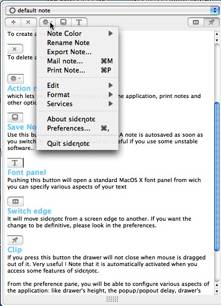Sidenote 1.7 — Sidenote is another fine option for note taking, one with a stickies type paradigm
reviewed by Harry {doc} Babad
Developer:Pierre Châtel http://www.chatelp.org/?s=Sidenote Released: May 30, 2005 Freeware Requirements: Mac OS X 10.3.8 or later. Audience: All user levels with stable but simple easy to access note taking needs Strength — It works effectively, within its “one-level of notes” limitations as described by its developer. Weakness — In the absence of a manual, many of the products great features are hidden from the user. |
|
|
|
The software was tested on a 1 GHz dual processor PowerPC G4 Macintosh with 2 GB DDR SDRAM running under OS X 10.4.6. |
|
|
Product and company names and logos in this review may be registered trademarks of their respective companies. |
|
The Developer’s Notes
“Sidenote tries to catch the "Stickies" spirit but in the form of a multi-document drawer that will hide in the corner of your screen (left or right). You can use it to take all your daily notes, include images and easily modify text color and font. Sidenote will automatically expand so that you will be able to drag into it any picture, text clipping or pdf file from the finder or your favorite application. [The application] supports notes auto-saving, so you'll never have to save your notes. Sidenote will handle that for you. You can also print them or export them to rtf.”
Introduction
As macC readers are well aware, I have a thing for notepad, ToDo lists and just plain tidbits gathering applications. I have previously reviewed and still use DEVONnote 1.9 as my mainstay. Since I dump all sorts of information in hieratical sets of nested folders, something that Sidenote is not designed to do. Among the products previous reviewed that serve functions that parallel Sidenote are:
When I saw this application on the MacUpdate site, the developer’s description caught my fancy, so this review. From the beginning, working with this product I was in a love-hate relationship.
Some of the product’s features worked very well but others didn’t perform, as I would have expected. I also soon became very annoyed with the open draw that popped open when ever my cursor strayed to the side it was located. Since the Sidenote window floats over everything, work I was doing was covered up. More specifics of my test results are detailed below.
The Developer’s Notes
“Sidenote tries to catch the "Stickies" spirit but in the form of a multi-document drawer that will hide in the corner of your screen (left or right). You can use it to take all your daily notes, include images and easily modify text color and font. Sidenote will automatically expand so that you will be able to drag into it any picture, text clipping or pdf file from the finder or your favorite application. Supporting notes auto-saving, (so) you'll never have to save your notes. Sidenote will handle that for you. You can also print them or export them to rtf.”
Working With Sidenote
Installation of the product was easy. After a few clicks I had Sidenote installed and ready to use. It appeared as a white vertical line on the left hand side of my screen. Moving my cursor to the edge of the screen where Sidenote was located opened the notepad so the product was ready to use. The times I wanted the notepad to remain open (keep the drawer open in the developers parlance) I could click the tack icon in Sidenotes menu and I was free to move to other application to facilitate copying material into a note. Indeed that is the only way do a spelling check.
Adding text by either drop and drag or pasting from the clipboard to a note was easy. Create a note and start typing. Adding material to a closed note was a bit more complex since the note drawer snapped closed when you moved the cursor outside of it to capture information in another document. Therefore, the sequence of actions in adding to notes is critical. Alternatively tack the note window open, do you thing and then untack it.
|
|
Testing - Sample Note |
Its Not Lost, Pull Down the Action Menu |
Formatting Text - The text features of Sidenote work similarly to those in TextEdit so users should have no problems getting their text notes formatted.
Spell Checking - The only problems I had when entering text was in using the spell checking and correction function which I could not make work reliably. (That’s too long a description for this review.) The software did however highlight misspelled worlds allowing me to correct them manually.
Importing Images - I was able to add images ranging in size from 8 KB to 150 KB to a new note page. I could also, within the image containing note page, label that image by tabbing or using the enter-key moving the cursor below the image, and then typing its title or description.
Other Product Foibles
Where Are the Normal Function Commands Hiding? – If you want to print or export a note, or mail it, you need to do that from the Action menu. Normally such features are buttons on an applications toolbar, or can be easily added such a toolbar. To rename a note you must select rename from the actions menu, just moving the cursor to the note title will not allow a title change.
A Restricted Emailing Option - The product’s 'mail to' option served me not at all since it did not recognize Eudora as my default mail client.
Alphabetizing Notes — It took me a while to figure out how to alphabetize my note. No this is not an automatic function, one has to go to the manage items in the note pull down menu and manually reorder the note.
Window Size Enlargement - Dragging the edge of the page can expand the width of a note. This works like expanding the columns in finder-lists views, easy to do but not intuitive in Sidenote. In order to increase the depth (length) of the note window, you needed to go to preferences.
Dragging a Document into a Note, What Fun — Adding a document to a note, at times, creates an embedded alias. I added some MSW, MS PowerPoint, Excel, and PDF document files to my test notes. All of these document icon drags worked well except for a PDF file. When I clicked on the icon of a word, PowerPoint or excel file, the document opened up. I could label each alias image with its name to identify it, a fine hidden function. Attempting to create an embedded alias for a FileMaker Pro database did not work. Nor did embedding an unopened PDF document as an alias. However, much to my surprise, dragging an unopened PDF file to a note added the file as an opened document. A bit crowed in the more limited notepad space.
Discomforts
At First, I Believed That You Cant Quit From Sidenote – A command Q shortcut does not exist for Sidenote. Quitting obvious part of the software’s menu bar. The quit command is hidden in the advanced features pull down menu. (See the illustration above) Before I found the hidden quit item, I had to reboot my computer several times to escape from the application, dumb Harry. Even forced quit doesn’t work for this application, it does not show up in the quit menu. Therefore, if you had added Sidenote to your startup items list, quitting would not have worked.
No Easy Way to Type Active Links – The good and the bad. Unlike all the note pad and ToDo List products I’ve tested, Sidenote does not create an active link when you type a link or email address. Nor is there any method for doing so after you’ve typed a link, a feature available in DEVONnote. On the other hand, I discovered, pasting a link into a note creates real linked text.
Location of Notes — But why does it store the notes in an invisible folder called .sidenote inside the home folder? EasyFind which sees invisible files, Spotlight doesn’t, located the file for me after I read a hint from Anonymous in a Sidenote review comment on MacUpdate.)
Conclusions
The product, albeit useful and free, has an idiosyncratic interface that significant departs from Macintosh norm. That in itself would not trouble me if there had been a help manual that showed where essential features were hidden. For users who are more flexible than I am, this product would indeed work well for capturing a single level of notes that contained images or text. It would also serve to store a group of alias’ to documents in a single note, to serve as an index to document in a project. However, there are better products for those who are tidbits and information junkies; don’t let free fool you! Depending on your needs either use Sidenote or check out the other products, some of which are freeware (or nearly so) I’ve listed in the review.
As you are aware, after I complete most of a review, I check out what others have said about the product I’ve tested. Perhaps most surprising this time around was the finding that most of the reviewers of Sidenote cited in MacUpdate gave the product a five star rating. So it was head check time. I could find no review of this product at the usual respected places so as MacAddict and MacWorld, so I can not head check my test results and analysis. Hmm, does that mean we’re doing things right here at macCompanion? Despite the flack I’m likely to receive from Sidenote’s disciples, I rate this product 3.5 macCs.