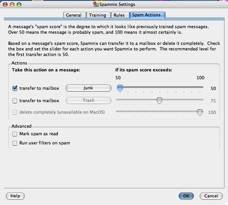Spamnix 3.0.28 for Eudora— Out Darned Spam!
reviewed by Harry {doc} Babad, November 2006
Spamnix Software Released: February 07, 2006 Download Size: 4.4 MB $30 USD Requirements: Mac OS X 10.2 or later, Eudora 5.0 or later. A Windows version is also available. Manual: 14 Pages plus an Installation Wizard. Audience: All paid or advertisement accepting Eudora users levels except for those using version 3.x. Strength: After a small amount of tinkering, teaching the software to read my mind (e.g., mailboxes in Eudora) to know what I label spam, it worked flawlessly. Weakness: Why have I waited so long to try this fine product? |
|
Publisher’s Summary
Spamnix is the leading spam-blocking solution for Qualcomm Eudora email. It is presently the only spam-blocking product designed specifically for Eudora and that is integrated directly into the Eudora user interface. Spamnix supports Eudora 5, 6, or newer on Mac OS X. Spamnix for Eudora is a plug-in for Qualcomm Eudora that blocks unwanted spam email.
Introduction
Okay, Stop; Cease, Desist - Enough for now! Not only was I getting about 60-70 spam messages a day total, but the combination of my IP providers and Eudora’s built spam filters [called SpamWatch] were working poorly. The Eudora filters passed an average of 15-30 messages that were obviously spam every day. Spam remained an in-my-face, three-times-a-day or more, irritation. [Okay Not True — The filters at my IP were working fine. I never got to see those items unless I logged on to check, but that’s a nit.] After all, it’s the indignity and invasion of privacy of getting spammed.
Of these emails gifted by the %$#@#$, about a third showed up in my Eudora In Box and had to be manually transferred as Junk [e.g., Spam]. Folks, that’s every day including Sundays.
After researching alternatives, only two credible span filter packages were still on my list. Products that I thought that could credibly handle my Eudora 6.2.3 email client software. They were Spamnix and SpamSieve, now v. 2.4.4. I chose to test Spamnix, because anyone dedicated enough to support my favorite email client, deserves attention, consideration and in this case, recognition.
I made this decision despite the years it’s been [June 2005] since a Eudora update. There’s a beta posted, Eudora X 6.2.4b4, but I haven’t yet tested it.
No Robert, I won’t give up Eudora for Apple Mail or Entourage. Eudora’s familiar interface and the ability to archive mail in nested folders meets all my complex email archiving and cataloging needs. [Editor: They just Open Sourced it.] |
I did of course go back, before making my decision, and re-read Robert Pritchett’s excellent review of SpamSieve 2.1.2 in the March 2004 macC, as well as those published in MacAddict and Macworld, but it didn’t convince me.
This is going to be a SAS-backwards review, starting with the result, positive, of using Spamnix and then my sharing details of its use and filtering features.
|
I’m further assuming that if you follow the manual, you won’t have the problems I found in described in reviews on MacUpdate and Version Tracker update sites. Or perhaps folks were just having problems with earlier versions of Eudora, Spamnix or their OS.
Instant Gratification – My Results
I installed Spamnix, and trained it late one night (Tuesday morning actually) at about 1:00 am.
Prior to training the software, I made sure, yes item-by-item, eye rubbing work, that all the messages in my Junk mailbox [box] were really spam — that was slow, 3-4 minutes shot. [Junk is where Eudora, by default, puts Spam]
Sometimes you and I do click Junk when we mean to delete a message as trash. This is especially true, prior to my second cup of coffee or late at night. I accidentally do this, despite creating a maximal separation of the Trash and Junk buttons on Eudora’s toolbox. |
Training took only 4-6 minutes, just classifying my email folders. It’s all about defining which mailbox was all spam – my Junk mailbox. My In box, rated unclassified designation. The rest of my mailboxes including the Eudora Out Box are not spam.
Why did it take so long? — Well, I was tired and was fumbling around. Remember, prior to training, Spamnix has no idea which items in your mail folders it should designate and treat as spam.
It’s all part of a new disease called the Repetitive Mouse or Spontaneous Click Syndrome. --- Think of it in fencing terms. If I keep lunging the same way, my opponent will kill me on the spot, having figured out the pattern I use. For that same reason, I avoid activating Eudora’s Command –J shortcut, since too much mail accidentally became spam. |
However, there are some occasional messages I receive that I’d like to designate as spam and never have their author darken my doorstep again, but that’s another matter.
Okay, today Tuesday morning October 10th at 7:13AM, day one, I logged into Eudora and there was NO spam in my In Box. Messages YES, Spam, NO.
A few of the items in my Junk box, however, were NOT spam. As predicted by both the Spamnix Manual and the excellent Getting Started Wizard it is possible to over-train the application. I did. I found that two items that were not spam had been identified as spam and moved to Junk.
Yep, training Spamnix on my 735 item Junk box, and several large mail-filled folders with only about 200 non-spam messages, did — an obscure Bayesian result, cause a few message to be labeled spam, which they were not.
Easy fix, using the message menu, show Eudora it’s not. [Selected Message > Message Menu > Not Junk]. Voila, Spamnix retunes its rules the next time you restart Eudora. What fun! For the next week, I retuned a few messages each day, in order to allow Spamnix to narrow its errors. Overall, only about a dozen tweaks over a two-week period.
|
|
Training Spamnix |
Found Spam Actions |
The Ultimate Final Test – I tuned Spamnix off in the preferences and again had Eudora hold spam “Hold in Junk box”, and for 24 hours before my patience ran out, there I was with lots of spam in my In mailbox. I reverted back to Spamnix control and so far that’s the end of my spam problems – at least until spammers come up with a new gimmick.
A Hint for Tracking Incorrectly Spam Rated Messages — All items, by default in any Eudora mailbox are arranged in list view. Like any list view you can sort them by date. When Spamnix places items into the Junk Box, they will automatically appear in dated order. However, be aware that spammers can and do put arbitrary time/date stamps on their messages. [I got several yesterday dated November 11, 2006.] Therefore, where in the date-sorted list a new spam message appears, is slightly unpredictable.
As noted earlier, I read mail several times a day. When I check my Junk box after each mail messages download, I label the messages (e.g., change the text color of the item) for that days spam with a different color. That make is easy to only identify new span, since the text remains black.

To assign a label to an existing message in Eudora 1. Choose the message or range of messages in the message summaries you want to label. 2. From the Message menu, choose Change then Label. The Label submenu appears. 3. Choose the label you want for this message. It happens. |
Working With Spamnix, The Rest of the Story — abstracted in part from the publisher’s manual:
“Once you install Spamnix, it works automatically whenever Eudora runs.
There are no separate programs to worry about or additional windows cluttering up your screen. Spamnix comes pre-configured to block almost all of the spam email you receive once you train it. Spamnix checks for spam automatically each time you download mail.
To make everything work effectively, you must carefully train the software to recognize those thing you call spam. It’s a no-brainer but needs a minute of attention every time you check your email over a week or two period. [Yup its personal - my spam may be someone’s treasure.]
The developer notes that (after training), at your leisure, you can then review the blocked spam and delete it all at once manually, but during training I (doc) suggest you do this after each mail download. Keep doing this until your happy with Spamnix’s choices.
In routine use, this is much faster than having to deal with your pre-Spamnix junk mail it every time you read new mail.” Alternatively, if you want, you can configure Spamnix simply to delete all spam immediately.
Doc_Babad’s Way — I do neither! — I prefer to keep my accumulated messages for 13 days on average to assure that I accidentally haven’t missed something I value. That’s done in the Eudora preferences [Eudora > Preferences > Junk] that I’ve set to 13 days. After 13 days, increments of your junk folder junk get automatically transferred to the trash mailbox whenever you download mail.
I chose to manually delete my trashed items, randomly, whenever I remember to, but do so at least once or twice a week. [Again that’s a precaution, because sometimes I’m too quick to delete items to trash, and later want to recover them.] But then, email is my most important communication tool, so I’m careful with it.
Since Spamnix's spam recognition is not based on specific email addresses, you can get started without configuring it in any way. But no spam-recognition system is perfect, and Spamnix will make mistakes. It will virtually never mistakenly block a personal message from any individual to you. It will inevitably let through some spam that it does not recognize. Also, some highly commercial-looking messages (such as promotions or newsletters from companies you have legitimately signed up for) might be blocked. In this case, you can use Spamnix's Accept/Reject feature to create a rule to recognize such messages in the future. I describe this capability in the next section.
Other Package Features
Spamnix Manual Filter Rules — Once properly trained, Spamnix almost always correctly identifies both spam and non-spam. Sometimes, however, you want to override Spamnix's learning system with a specific rule. To tell Spamnix to always block certain messages, use the button to create a Reject rule. To tell Spamnix that to always allow certain messages, use the accept or reject buttons in the Eudora tool bar to create a new rule for that and similar messages. Both of these buttons open the Accept or Reject Message dialog, which has two sections:
1. Accept or Reject. Indicate whether this message should have been Accepted (not blocked as spam) or Rejected (blocked as spam). |
2. Message Recognition. Indicate whether you want to teach Spamnix about this message by Training the learning system or creating a broadly applicable static rule. |
Select this option to train the learning system on a selected specific message. No new unique and separate accept or reject rule will be created. This option is recommended by the developer to correct occasional normal false positives and negatives. It is the method I used to correct minor spam assignment errors during training the product. As noted earlier, using the not junk command simplifies such spam assignments.
Create a new and Unique Rule — Select this option to create a static and broadly applicable accept or reject rule based on the message's sender, recipients, or subject. [This is similar but more powerful, than designated {spam} messages as trash by using Eudora’s filters.]
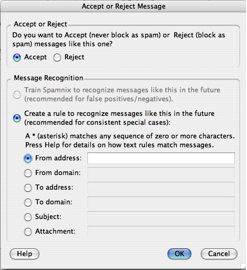 This option is recommended for messages that Spamnix
consistently misses or for "spam-like" messages that you nevertheless
want to receive (because training Spamnix to Accept one spam-like message is
likely to cause it to accept others). The users manual provided explicit
details for creating a rule, a more powerful method that so far I’ve not needed
to implement.
This option is recommended for messages that Spamnix
consistently misses or for "spam-like" messages that you nevertheless
want to receive (because training Spamnix to Accept one spam-like message is
likely to cause it to accept others). The users manual provided explicit
details for creating a rule, a more powerful method that so far I’ve not needed
to implement.
Spamnix also uses Bayesian filtering — This is statistical machine-learning technique that analyzes the words in sample training spam and non-spam messages and uses that information to identify which category new messages belong in. Spamnix's Bayesian system can be trained either on individual messages or entire mailboxes at a time. Once trained, Spamnix becomes even more accurate at detecting what you consider spam.
Reject Messages Containing Executable Attachments — A feature I did not activate was to block messages containing executable attachments, reducing your risk of computer viruses. These affect files that, contain an attachment with any of the following extensions: ade, adp, bas, bat, chm, cmd, com, cpl, crt, eml, exe, hlp, hta, inf, ins, isp, jse, lnk, mdb, mde, msc, msi, msp, mst, pcd, pif, reg, scr, sct, shs, url, vbs, vbe, wsf, wsh, wsc. For the most part, these are Windows related. With current virus definitions of Norton AntiVirus protecting my email, blocking executable attachments seemed redundant.
Minor Discomforts
Manual Errors — Although the getting started Wizard was accurate, I found Errors in the Spamnix manual. For example, in Eudora 6.x, disabling SpamWatch is done in the Eudora preferences pane, not in the Spamnix setting dialog.
Disappearing Spamnix Menu Buttons — If you are using Spamnix with Eudora 4 or newer, there should be five Spamnix buttons on the Eudora toolbar: (Accept), (Reject), (Settings), (Report), and (Help). It didn’t for me when I glitched the first install by doing something that manual said not to and had to do a reinstall.
Spamnix asks Eudora to put its buttons on the main toolbar, but Eudora does not always comply. In particular, the first time you upgrade to a new version of Spamnix (i.e.: the second time you install Spamnix), Eudora may remove the toolbar buttons and you will have to put them back manually. That was easy, I just followed the instructions provided in the Spamnix Manual. The process was no different then that which I’d used initially when customizing my Eudora toolbar.

Eudora’s Retain Mail in Junk Mailbox Feature — Prior to installing Spamnix, I had set the Junk preferences in Eudora to keep items in the junk box for 13 days. I ended my testing before I found whether this feature still works. Also I never-never use the ? –J feature to allow keystroke designation of a message to junk. It’s too easy to fall victim to the Spontaneous Click Syndrome.
Conclusions
I get up to 100+ emails a day, probably 75%+ of which is spam. Spamnix is catching almost all of that spam so far, after less than a week of training. This compares to Eudora’s SpamWatch missing about 15-30 a day at a setting that did not turn messages I wanted to receive into spam.
Spamnix is well worth the $30 price — It makes Eudora 6's filter look as if it’s gone out for coffee. Alas, I thought the built-in SpamWatch was all that was available that worked with Eudora, a frustrating live-with-it situation, until I tried Spamnix. [No folks, I’m not forgetting SpamSieve.]
According to Spamnix software they have archived a 99% accurate spam filtering when the user takes the time to train and maintain the software. Although I did not keep statistics, that certainly was my experience with the product. I can believe the developers claims. I hope Spamnix Software will update their product when Eudora releases its version 7 for the Macintosh. I rate this product 4.5 macCs, a low grade only because I’m a perfectionist.



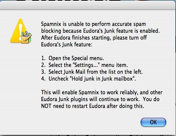 Before I share the rest of the story, I want folks to
understand that reading the developer’s information and following
instructions exactly, is necessary to get this fine product to work. Forget
that you’re an “install software and instantly work with it” type of
Macintosh user. This product only works optimally when properly trained, just
like a good hunting or guard dog – so train it!
Before I share the rest of the story, I want folks to
understand that reading the developer’s information and following
instructions exactly, is necessary to get this fine product to work. Forget
that you’re an “install software and instantly work with it” type of
Macintosh user. This product only works optimally when properly trained, just
like a good hunting or guard dog – so train it!