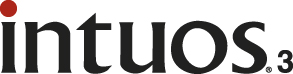Intuos3 6x8 Pen Tablet
reviewed by James Meister, November 2006
Wacom Technology Corporation 1311 SE Cardinal Court Vancouver, WA 98683 USA 800-922-9348 360-896- 9724 http://www.wacom.com/productinfo/6x8.cfm $330 USD Go to their website for other parts of the world for tablet layout and pricing. Tour: http://www.wacom.com/productinfo/i3_tour.cfm Strengths: Touch-sensitive stylus, Replaceable Nibs with various 'effects'. Highly customizable Pen functions and Mouse Buttons. Weaknesses: Push buttons instead of touch buttons add a “gunk factor” over time. |
|
For years, in fact most of college and into the professional world, I have been a slave to the mouse. Doing all of my photo retouching and illustration with a mouse, sometimes cursing its limitations and clumsiness. It felt a lot like painting and drawing with a brick. I have to say, just one month after making the switch to a Wacom Intuos3 Pen Tablet; I will never be going back.
What is a pen tablet you ask? Well to put it in simple terms a pen tablet is like an electronic mouse pad that you can draw on with a pressure sensitive pen to aid in a more realistic painting or drawing experience. The pen features 1,024 levels of pressure sensitivity as well as a tilt sensor. This allows for ANY writing style or any pen grip to be instantly recognized by the tablet as well as an insanely smooth transition from soft to hard pressure in applications like Adobe Photoshop and Corel Painter. Probably the coolest feature (and one I almost threw in the trash) is the replacement ‘specialty’ nibs that come with the pen. I say I almost tossed them, because they come tucked inside a tiny slot in the plastic case with the pen, so I didn’t see them until I read that they were included on the box and went hunting. The Intuos3 Pen comes with a preinstalled white plastic nib as well as three replacement white nibs. Also included is a fiber nib that, when installed, feels as if you are drawing with a felt tip marker, as well as a spring loaded tip that, to me at least, allows for a smoother pressure transition when masking photos. Wacom’s official explanation for the spring nib is that it is a brush stroke tip allowing for a more natural ‘brush’ feel.
Included on the back end of the pencil is something that looks a lot like an eraser on a #2 pencil. Well that’s because it is just that. Make a mistake? Simply flip over the pen and erase it! By default the eraser end of the pen automatically switches to eraser mode. Along with the eraser, the pen is equipped with a rocker switch on the finger grip portion of the pen, allowing for customized controls. I have mine set to Undo and Undo Again in Adobe Photoshop so that I don’t have to stop what I’m doing if I need an undo or two.

![]()

 Included with every Non-Display Wacom tablet (tablets
that do not show your screen on the actual tablet) is a Wacom 5-button mouse.
The best thing about this mouse is that, like the pen, there are NO batteries!
So you get the benefit of a wireless mouse without having to keep up with loss
of performance due to weak batteries. Another downside is that the mouse works
only on the tablet itself but that’s really a given and it’s not hard to get
used to. Each of the buttons on the mouse is configurable via a preference pane
allowing you to specify a function in any or all applications on your Mac. At
your disposal are the standard two mouse buttons and a center click wheel, as well
as a button located to each side of the mouse.
Included with every Non-Display Wacom tablet (tablets
that do not show your screen on the actual tablet) is a Wacom 5-button mouse.
The best thing about this mouse is that, like the pen, there are NO batteries!
So you get the benefit of a wireless mouse without having to keep up with loss
of performance due to weak batteries. Another downside is that the mouse works
only on the tablet itself but that’s really a given and it’s not hard to get
used to. Each of the buttons on the mouse is configurable via a preference pane
allowing you to specify a function in any or all applications on your Mac. At
your disposal are the standard two mouse buttons and a center click wheel, as well
as a button located to each side of the mouse.
Previous professional versions of the Wacom tablet had a row along the top of the tablet of silk screened icons for functions such as ‘copy’ ‘paste’ and ‘undo’. Well, thankfully these have been replaced by a much simpler, yet far more powerful feature… Express Keys. Along side the Express Keys is a touch strip allowing for similar function to a laptop touch pad (scrolling, zooming, etc.).

These keys come pre-programmed to act as keyboard modifiers (control, command, shift, alt/option) but they can be reprogrammed to do anything you want them to for any application or system wide. The same goes for the touch strips. Take for instance Photoshop. You can specify one touch strip for brush size, and the other for zoom, or you can specify that one scrub through your history allowing for rapid undoes… the possibilities really are endless for those little guys. Personally I don’t find myself using the Express Keys or the touch strip that often as I usually keep one hand on the keyboard and the other with the pen, doing my business.
Overall I would have to give the Intuos3 Pen Tablet four and a half stars. It loses a half star because, although the express keys are customizable, they could have easily used touch sensitive buttons rather than keyboard-like buttons to cut down on the gunk collection factor. Other than that, the Intuos3 is rock solid in its performance and visual appeal.