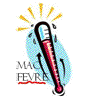
MacFevre
Copyright ©2006 Wayne Lefevre
How to Make an AudioBook, Part 3
by Wayne Lefevre, November 2006
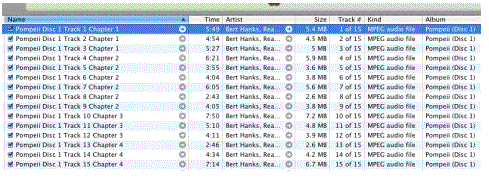 In this session, we will
use basically the same principles as we did in the last section, only this time
we will be splitting it into true chapters. You may want to actually rip all
your CD’s onto your computer with this procedure, as sometimes CD’s will not conveniently
end with a chapter, but start on one CD and end on the next. Again we will use
all the tools as the previous, only we will be adding the script Track Splicer.
iTunes can join tracks, but only if they're consecutive CD tracks, and you
haven't imported them. Again, not an option if a chapter spans across two CD’s.
This script allows you to join any two (or more) tracks, provided that they're
not protected or streams, and they are the same format and bitrate.
In this session, we will
use basically the same principles as we did in the last section, only this time
we will be splitting it into true chapters. You may want to actually rip all
your CD’s onto your computer with this procedure, as sometimes CD’s will not conveniently
end with a chapter, but start on one CD and end on the next. Again we will use
all the tools as the previous, only we will be adding the script Track Splicer.
iTunes can join tracks, but only if they're consecutive CD tracks, and you
haven't imported them. Again, not an option if a chapter spans across two CD’s.
This script allows you to join any two (or more) tracks, provided that they're
not protected or streams, and they are the same format and bitrate.
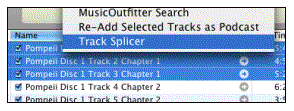 It just so happens that
the first disc of Pompeii contains the first four chapters in their entirety.
As you can see, I have ripped the first CD, and I’ve also renamed the files for
my convenience. Usually, the way you have to do this is start playing every
track until you hear at the beginning “Chapter 2”, and so on. With Pompeii,
they don’t split it into normal chapters, nor do they announce them. Luckily, I
also have the book, and have been able to determine the chapter splits by that.
It just so happens that
the first disc of Pompeii contains the first four chapters in their entirety.
As you can see, I have ripped the first CD, and I’ve also renamed the files for
my convenience. Usually, the way you have to do this is start playing every
track until you hear at the beginning “Chapter 2”, and so on. With Pompeii,
they don’t split it into normal chapters, nor do they announce them. Luckily, I
also have the book, and have been able to determine the chapter splits by that.
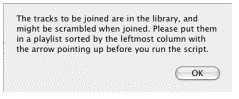
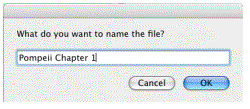 So, now our files look
like this. We need to combine each chapter into one file. That is where Track
Splicer comes in. Despite the name, it does a great job in putting the tracks
together, not splicing. You also keep the originals. Select the files for all
of chapter 1. Select the scripts scroll, then Track Splicer. The script will
then ask you to make sure they are in the proper order. After selecting yes,
and confirming the join, Name the file, it will join the files and ask if you
would like to import back into iTunes. Select Yes.
So, now our files look
like this. We need to combine each chapter into one file. That is where Track
Splicer comes in. Despite the name, it does a great job in putting the tracks
together, not splicing. You also keep the originals. Select the files for all
of chapter 1. Select the scripts scroll, then Track Splicer. The script will
then ask you to make sure they are in the proper order. After selecting yes,
and confirming the join, Name the file, it will join the files and ask if you
would like to import back into iTunes. Select Yes.
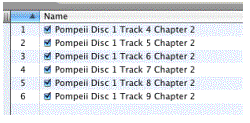 Now you can do that with
the remaining chapters in the book. For this demonstration, I will only do the
first disc. You may come up with this error message. The easiest thing to do is
put the tracks in a temp or test playlist, then running the script again. It
just wants to confirm that you do have the tracks in the correct order.
Now you can do that with
the remaining chapters in the book. For this demonstration, I will only do the
first disc. You may come up with this error message. The easiest thing to do is
put the tracks in a temp or test playlist, then running the script again. It
just wants to confirm that you do have the tracks in the correct order.
After joining chapters 2 through 4, we now have 4 files that we can join together to make the first file of our audiobook. After renaming the files, taking out the old track name and disc number, we have something that looks similar to this.
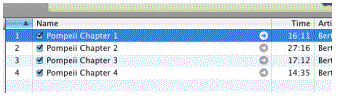 Now, we can do exactly
what we did in section 2. Run Join Together. If Join Together is running, you
can select all four files, then select Get Tracks from iTunes at the bottom of
the Join Together screen. I would suggest when you join this way, you join just
as many files as would normally fit on one CD. That way, if you ever wanted to
put it back on a CD, no one file would ever be bigger than a normal CD could
handle. Now when you play this one file on your iPod or in iTunes, it will keep
you bookmarked with handy chapter marks to boot.
Now, we can do exactly
what we did in section 2. Run Join Together. If Join Together is running, you
can select all four files, then select Get Tracks from iTunes at the bottom of
the Join Together screen. I would suggest when you join this way, you join just
as many files as would normally fit on one CD. That way, if you ever wanted to
put it back on a CD, no one file would ever be bigger than a normal CD could
handle. Now when you play this one file on your iPod or in iTunes, it will keep
you bookmarked with handy chapter marks to boot.
If you had artwork, there is even an option to put artwork at every chapter heading. Now, to be honest, every so often you might encounter some problems with the script Track Splicer. As it says in the script package,
“This is not a perfect script. It involves UNIX commands and might not work 100% of the time. For best results, keep the auto-naming feature disabled. It's off by default, but if you want to enable it, instructions are inside the script. The new track will have all tag info (except name) of the last individual track that was joined.”
So there you have it. How to make an audiobook. Part 2 is probably the easiest and quickest way of doing this procedure. Hope this helps you out, and if you have any questions, feel free to e-mail me at wlefevre@maccompanion.com/

