
Geek Speak: Random Mac Stuff You Need to Know
By Matt Brewer, November 2006
http://www.macfanatic.net/blog/
Copyright © 2006 Matt Brewer
Using Growl Notification System
 After using your computer for days on end, you get used to the way that
it works. Users often setup a routine that is just so and think that they are
as productive with their machine as they are ever going to get. I’m here today
to tell you that just because you have a Mac and you are more productive than
the rest of the world already, you can do better my friend. All you need is a
little help from Growl.
After using your computer for days on end, you get used to the way that
it works. Users often setup a routine that is just so and think that they are
as productive with their machine as they are ever going to get. I’m here today
to tell you that just because you have a Mac and you are more productive than
the rest of the world already, you can do better my friend. All you need is a
little help from Growl.
Growl really is a pretty awesome technology. First off it’s open source development, so there is a lot of work that goes into the project and it really benefits from that. It’s a unique way of using all the pop-up windows and such that users get used to when using a system. It’s a fresh, very customizable, and downright sexy way to get the most out of your computing experience. Enough with the intro, let’s get you up and running.
Download your copy of Growl here. Once you download the disc image, you’re going to open that up and use the provided installer script to get your up and running. This will enable a lot of applications to take advantage of Growl right from the start. A few examples of these applications are the latest Yahoo Messenger 3.0 Beta, Ecto - a wonderful Mac OS X and Windows blogging tool, Newsfire - an amazing RSS reader, the latest app from Dave Wantabe - XTorrent, and several other applications. However, to really get the most out of the tool, you’re going to want to add Growl support to some of your most used applications and then you’re going to want to customize the boxes so that they are really sexy and informative at the same time.
Adding Growl Support to Mail, Safari, iTunes and Camino
We’re going to add Growl support to a few applications that I’m pretty sure everyone uses at least on a semi-frequent basis. I would say that most Mac users that aren’t using some sort of webmail-based solution are using Mail or Entourage, and as I don’t use Entourage anymore, I’m not sure if there is a plugin for it to enable Growl support. However, Mail has a nice little plugin that will allow you to get the subject lines of incoming messages and a snippet of the message in a nice bubble window on your screen.
You just need to install it and restart Mail to be up and running. When new mail messages arrive, you should see your Growl bubble appear on your Desktop. You’re all set!
The process for adding support to both Safari and iTunes are similar. You’re going to install the plugins from the “Extras” folder in the disk image, and then restart the applications. Keep in mind that for all of these applications, there are tons of stuff that you can customize, so continue reading to get to the goods.
To add support for Camino you’re going to need to download the plugin from the following link, then open the disc image, install it, and restart Camino, keeping in mind that there are other customizations to be made later. Download Camino support for Growl here.
Customizing Growl
I have to say that what really made me take a more serious look at Growl was the Smoke style windows. Some of the other styles are really nice and everyone has their preferred taste. However, the Smoke style really embodies what I believe to be the latest in OS X interface design. You’ll hear more about this style from me as Apple is adopting this design in several applications in Leopard with their HUD windows. If you’ve used the latest Webkit builds (the open-source development version behind Safari), than you would have used the updated Inspector palette that has the same design. Aperture and iPhoto 6 also embody a lot of this design.
To change the default design to something that works for you, you’re going to need to fire up System Preferences (located in your Applications folder, or just use Spotlight) and click the “Growl” system preference pane at the bottom of the window. From there you have a wealth of choices to make in customizing both the behavior and style of Growl.
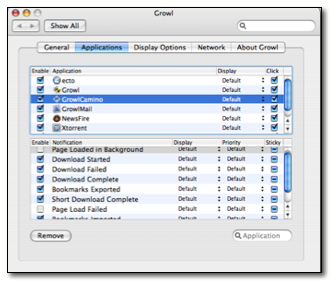
You can quickly and easily pick a style by choosing the “Display Style” button in the “General” tab when you first open up System Preferences. You can also click on the “Display Options” tab to more finely tune your color options, the opacity of the windows and more. Play around with all of these settings to your heart’s content and make your Growl notifications look true outstanding. To preview all of the changes that you’re making, there is a small button (and I missed it until a friend pointed it out to me) in the “Display Options” tab at the bottom right-hand corner of the window that says “Preview”. Click that and you get a small Growl window so you can see what you’re changes look like.
There are a few other customizations that you can make to keep you running on your toes, however. First off, GrowlCamino places it’s own preference pane in your Camino Preferences as well as in System Preferences, so check both areas to make some tweaks, but the basic setup should be just fine for everyone. You can also make a lot of tweaks to each applications behavior by using the “Applications” tab in the Growl area of System Preferences. A few applications, like Newsfire, don’t even use Growl by default and you have to enable it if you want to use it. Just select that application and put a checkbox by the feature that you want the notifications to appear for. Other applications have settings to change, so that you can be notified more or less, just to your liking.
There are several more applications available to make using your Mac more productive and as most people tend to spend a lot of time using email, one site that I highly recommend visiting because of pure wealth of add-ons for various mail applications for Mac is amazing. Check that site out here.
Contact Info
You can always send me an email at mbrewer@maccompanion.com or visit my website at http://www.macfanatic.net/blog/for more information about me and my ramblings. I also produce a weekly audio podcast taking an in-depth review of cool and new Mac applications, along with tips, developer interviews, and the occasional tutorial.

