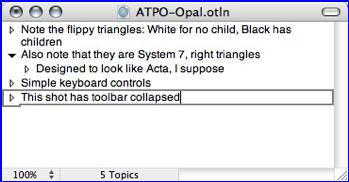Opal 1.0.8 — Start Outlining and Get Back Into the ACTA
Reviewed by Harry {doc} Babad
$32 USD, I could not find an academic or NFR organization Discount. Opal is only available electronically. System Requirements: Mac OS X.4 or later; Universal binary; ca. 5.1 MB Hard Drive Space Localizations: English and Japanese |
|
Strengths: Opal, a born-again ACTA, has arrived maintaining ACTA’s strong features and enhancing its ease of use by tuning it to Mac OS X standards. For those not familiar with the benefits of outlining, there’s a 24 page PDF file called All About Outliners, a part of the download file. Weaknesses: Nothing worth listing upfront. Previous Reviews: None for either Opal or ACTA. Demo: For a 30 day free demo of this product: http://a-sharp.com/opal/ Copyright Notice: Product and company names and logos in this review may be registered trademarks of their respective companies. The software was tested on a 1 GHz dual processor PowerPC G4 Macintosh with 2 GB DDR SDRAM running under OS X 10.4.9. |
|
Introduction
Once upon a time I was an outline freak. In the days of the classic Macintosh operating system, before I retired, my professional life was filled with the need to write reports, document technical strategies and storyboard and create presentations.
All of this on one of the very few non-graphics use Macintosh computers in the large company for which I worked. Initially documents were written in Word Perfect, which was the word processing standard. Eventually the standard changed to MS Word (MSW) and I breathed a small sigh of relief. Well almost.
One big problem, the outlining capabilities of MSW sucked. (Worse than in Word 2004, much worse.) But as a charter subscriber to both MacWorld and MacUser (not the UK Edition) I learned about a program, an outliner, called ACTA.
Buying software for work use was easy; I was allowed my toys as long as I met two requirements. First I needed to create final documents that were compatible with the company standard… no, well almost no sweat. Those were the days when MacLink from DataViz really repaid its cost since the native export function in MSW to Word Perfect was petty flaky http://www.dataviz.com/products/maclinkplus/index.html. Except for network support (e.g., cc:MAIL), I was gladly on my own.
|
Look it. I can Outline in MS Word. But I gotta learn all the tricks and gimmicks first. In Opal all I do is drag and drop |
Now, back to my early days of to outlining. I’ve been a fan of ACTA ever since using it both at work and at home under classic operating systems. Because I became comfortable with planning documents using the outliner, my management required me to bring them fewer rocks when working as lead author on multi-contributor documents. References to the art of using outliners are found at the end of this review.
Folks I missed Acta, which I abandoned when switching to Mac OS X, but I hated working in the classic environment. Now I get to use its reincarnation, Opal once more.
Product Overview
Opal is a full-featured, flexible and most importantly easy to use outliner. It let’s you organize just about anything - ideas, reports, lists, notes, projects, and graphics - as an outline. It stands out for its uncluttered, fluid interface. The creator of my favorite classic outlier Acta developed it. Opal makes it easy to capture and organize your notes.
An Outline in Brief — An outline is an arrangement of text (usually) topics into an ordered hierarchy. By the way, when dealing with outlines and outlining forget most of what you learned in elementary school — most teachers in days before computers and outliner software — didn’t have a clue. They had not grasped the fact that an outliner is nearly as flexible, but more organizationally and perhaps logically focused then a word processing program. It can enable you to: make a list, keep track, take notes, store information, make plans or storyboard and even capture elusive ideas (brainstorming). |
Hey folks, I’ll still keep some of you hanging on what this outlining stuff all means. Sharing outlining 101 with you all would stretch my editors’ patience and good humor; I am already too gabby in my reviews.
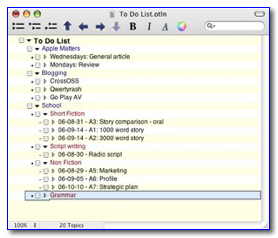 Read
the reference materials at the end of this review. It will all become clear to
you. So what have I used ACTA for in
for in the past and will be using Opal from now on. I will organize and manage
every thing from simple database functions to detailing complex projects, those
whose needs are not well accommodated to my existing software.
Read
the reference materials at the end of this review. It will all become clear to
you. So what have I used ACTA for in
for in the past and will be using Opal from now on. I will organize and manage
every thing from simple database functions to detailing complex projects, those
whose needs are not well accommodated to my existing software.
Opal will neither replace my ToDo X list nor my collections of stuff in FileMaker Pro or DEVONnote. However, there’s so much I write and plan, that will be facilitated by using this product.
Getting Started
One nice thing about Macintosh OS X compliant software is both ease of installation and instant accessibility. Opal, with one exception, was ready to use with just as click of a mouse. The download created an Opal application in my downloads folder; rather then stopping at the .dmg stage. So for consistency and perhaps safety I moved the folder to Mac OS X Applications folder.
My first and most detailed test of the software was to determine how Opal deals with the task of planning the myriad details for a benefit concert. I’d used that project previously for evaluating a graphics oriented mind-mapping program called MindManager (4.0 macCs) reviewed in the January 2007 macCompanion, Volume 5 Issue 1.
In addition to putting Opal though its paces, I wondered how the differences between a graphic and verbally oriented interface affected my ability to focus on content not the mechanics of outlining, In 20-20 hindsight, planning any activity goes smother if the tools don’t get in the way. No I’m not going to bore you with the concert planning details.

I also need to plan a long report on how to produce an acoustic music concert album for a folk-life society. Our team had done this for a first album www.3RFS.org, last summer, somewhat inefficiently. I need to capture information to avoid the same mistakes on our second album, which may be a year-or-two away.
Working with Opal 1.0.8 has given me the opportunity to get started on that obligation I deferred for over six months.
My bottom line is that if I’d have worked in Opal rather than in MS Word, the evolution of the concert planning would have gone smoother. With Opal I would have been able to focus on the fine details of planning rather than being distracted by the task of creating and maintaining an outline.
Relative to using MindManager, which was my initial Mac OS X based planning tool Alas I’m not really a graphics oriented person and the process of interpreting words in a sequence of logical graphics is difficult for me. Therefore, using a text-oriented outline would likely have gotten me to my goal, faster. Perhaps that’s a bit harsh, I’ve had years of ACTA experience under my belt, and am a relatively newbie to MindManager.
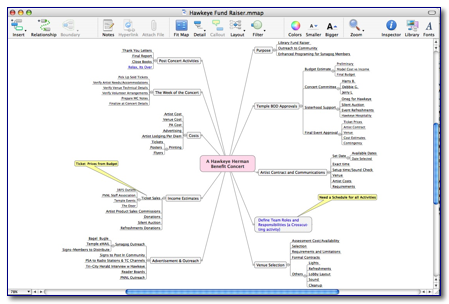
But it’s easier to insert wild-card ideas (tasks or reminders) into an outline then a mind map and moving un-tethered words around is easier than shifting graphics to change relationships between topics or their mother-daughter relationships.
Using the Software’s Features
During my tests I took full advantage of most of Opal’s feature. In the annotated list below, I’ve noted the ones I’ve neglected. That being so, the obvious things one does in an outline were almost intuitive. (But I was an ATCA user.)
Feature |
Details and Comments |
Starting a New Outline |
Okay boot Opal and start typing |
Entering Topics |
Its all about creating sisters and aunts to the mother topic. |
Rearranging Topics |
|
Navigating and Seeing the outline |
|
Finding and searching |
Topic filtering via toolbar Search field worked well as did spotlight searches of an outline’s contents. |
Opal’s Glossary |
From the Help file, you can access opal’s extensive glossary. This is an excellent way to check out outlining terms that you’re not familiar with. I actually used it to figure out how to create a link in an outline to remind myself what an aunt was in relationship to a sister or mother. |
Linking to other documents and opening ATA documents |
|
A Bookmarking Feature (new in 1.0.8) |
David one of Opal’s developers shared “when I take notes, I often jump back and forth between a few places in an outline. The bookmark menu at the bottom of the window allows me to specify those places.” It’s a nice feature that I have to experiment with. Doc |
Ways to Export your Outlines |
|
Documentation, A Kudo to A-Sharp
Exemplary Outliner Use Tutorials and Product Use Guides — Beyond introducing user to the art of outlining, All About Outliners, Another great tool provided by the A-Sharp team is the 25-page PDF document called “Introducing Opal – a tutorial”. Talk about extraordinary service — thanks David and Elise, would that other developers were as devoted to teaching their users about the art underlying the software tool.
As my readers know, I’ve an almost boilerplate ding (discomfort) that I add to many of the otherwise fine products I review. Inadequate manuals or help files — I costs them at least 1.0 macC unless so totally intuitive that it can be used by a complete newbie in 5 minutes or less.
Outline Software Rules — I’m guessing that someone at A-Sharp has been a teacher or trainer, a good one at that. In their documental About Outliners the developers presented the most concise listing of rules a good outlining program must follow — Opal does.
Rule 1: Daughters stay with their mother Rule 2: Daughters can be hidden. Rule 3: The hierarchy is navigable |
|
Daughters or No Daughters? |
Seems simple, but I’ve fooled around with some shareware products I didn’t chose to review. They were outliners or ToDo tools that violated these rules – Instant Trash.
Minor Discomforts
Downloading and Installing Opal — Instead of opening us as an installer file .pkg or dmg the Opal application folder was created in my downloads file. I found the Opal .dmg file in the trash, strange. This behavior was not discussed in the developer’s readme file. Since I was concerned on how the software would function, I moved its folder to my applications folder. There it remains both during this review and for my future outlining needs.
Creating a Linked Entry — I found the Opal interface for adding a linked interface a bit limited. It required dragging and dropping a file from my hard disk or a website into my outline. As an additional alternative, I’d like to be able to type a URL or email Address into the outline and to be able to designate it as a links. This is what I can now do in either MS Word or DEVONnote
A Jewelers Frustration — Now if only I could find a gold colored bolo with a 2 x 1” opal that looks as good as the A-sharp Opal logo… damn that would be great.
Changing Custom Dictionaries — Almost all of the words I’ve added to dictionaries when I write are in my custom MSW dictionary. I’ve slowly, since readopting Spell catcher, transferred my of my MSW dictionary to that program. Now it would really be great if the creative types at A-Sharp could make that happen after all a custom dictionary is just a list of words. Why, because I expect to use Opal heavily and using a common custom dictionary would save me re-entry time.
Recipes in Opal — Humbug, why should any want to use Opal as a recipe-collecting tool? Introducing Opal had such examples. I’m much happier with extensively cross-linked database recipe tools. However, the example is an excellent one for teaching about hierarchy.
Conclusion
Opal, just like its ACTA progenitor, is has a small footprint, fast, easy to use, and reliable. Although I use, and will continue to use ToDo X for that purpose [Omicron Software - http://www.nomicro.com/Products/ToDo/] that’s a case of inertia, and not any deficiency in Opal. But for my mainstream writing and brains-storming tasks, I’m re-acta-vating my outlining skills with Opal.
Recommendation
If you fit into any one of these categories go straight to your computer and download the free trial of Opal. Use it for 30 days. If you're not convinced that it’s elegant and extremely useful, you’ve only yourselves to blame.
- Any one who writes documents, more than three pages long.
- Thinking about and writing a business plan
- Trying to organize all those bit and pieces (facts) for the review of a complex product.
- Creating and Maintaining your shopping lists
- Keeping up with your ToDos
- Needs to organize a PTA, School Board Church Group or other presentation
- Needs to create a simple database of let’s say friends phone number and B’days.
- … And the list goes on but doesn’t include recipes, but not for obvious reasons.
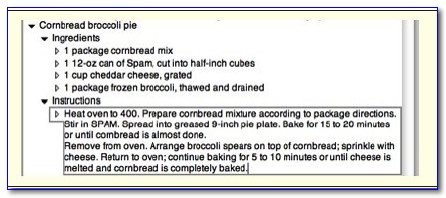
An ACTA PS
For those of you who have not updated to Macintosh OS X, Acta is available as a fee download. http://a-sharp.com/acta/download.html/. Remember, this classic software is provided as-is, with no support. The folks at A# used it under System 9.1, and under Classic in Mac OS X 10.3. It doesn’t run on Intel-based Macs — but Opal does.
To Learn More About Outlining and Outliners
No, I’m not going to write a tutorial on the benefits of using outlines or an assessment of the outline paradigm oriented programs available to both Classic and Macintosh OS X users. Its been done. What this section contains is an annotated list of reference for you to check out outlining for your self.
A-Sharp’s Opal Documentation — The best place to start, is provided with the Opal download, by the folks at A-Sharp. It’s a free download as a part of the trial version of Opal. It’s a 24 page illustrated PDF file called appropriately enough All About Outliners. It covers the soup to nuts about this topic. You get to read about What is an Outline? through How to use an Outline. In addition, “Introducing Opal – a tutorial” contains an added depth to the users knowledge of this venerable data organizational tool.
Check out Wikipedia — I’m a Wikipedia fan. The online encyclopedia is my favorite first source for information. http://en.wikipedia.org/wiki/Outliner “An outliner is a special text editor that allows text to be structured as an outline. Outliners are typically used for computer programming, collecting or organizing ideas, Getting Things Done, or project management. It is generally acknowledged thatDoug Engelbart was the first to see the advantages of the expandable-outline user interface paradigm in software.” http://en.wikipedia.org/wiki/Doug_Engelbart/.”
Read Ted Goranson‘s Fine ATPM Articles in the About this Particular Outliner Series — Between September 2003 and the present two and a half dozen fine articles on outliners and their uses appeared in ATPM. That’s ATPM (About this Particular Macintosh), another maccentric eZine. Written clearly with loving attention, and with focused illustration by Ted Goranson. I’ve followed this series for years. I’ve not persuaded Ted to share his article with the macC readers but I am referencing them to allow you to tune in. Check out these articles at http://www.atpm.com/Back/atpo.shtml/. Ted mentioned that he would be branching out to discuss a broader range writing environments and tools in future issues of ATPM (About this Particular Macintosh). The first article in his new “series” appeared in February. Check: http://www.atpm.com/12.11/atpo.shtml Subscribe to ATPM, it’s free.
Last But Not Least — To round thing outs you might want to browse the information at Outliner.com — http://www.outliners.com/.
The site provides a good historical look at outliners and their strengths and limitations. The discussions include some of my early favorite outline based software tools.
These sites should wet your appetite for participating in the world of outline users.
Doc.

 A-Sharp, LLC
A-Sharp, LLC