Doc_Babad's Macintosh TipsA Macintosh Tip or Three…May 2007 EditionBy Harry {doc} Babad |
|
Product and company names and logos in this review may be registered trademarks of their respective companies. The software related tips were tested on a 1 GHz dual processor PowerPC G4 Macintosh with 2 GB DDR SDRAM; running under Macintosh OS X OS X 10.4.8. |
|
This month I continue sharing occasional tip related finds with you. Where I use any one else’s tips for this column, I acknowledge both their source and their contributors.
Oh, I almost forgot! Unless otherwise noted, all the tips and tidbits I share, where appropriate, work on my computer. If I don't own the software, but the tip sounds interesting, I'll so note at the end of that specific write-up.
Tips I’ve provided this month, as always in a random order, include:
- Tip on Where To Find Word Tips
- White Letters in a Black Screen — Rub You’re Eyes and Say Rumpelstiltskin Three Times Backwards
- The Stuck in the Drive CD Blues
- Using the Clipboard in a Snippet — A TextExpander Tip
- Rotate a single PDF Page in Tiger’s Preview
- Open a Second Mail.app Window to Stay Productive
- Two Entourage Tips
- Create New Blank Text Files Via the Contextual Menu
- Effectively Using Drop and Drag
§ § § § § § § § § § § § § § § § § §
Tip on Where To Find Word Tips
A gentleman, by the name of Allen Wyatt, has been publishing an e-newsletter for the past 10 years on the subject of Microsoft Word Tips. I have been receiving this newsletter but have often complained that it was only for Windows users. Well, Allen Wyatt has started publishing a MacWordTips newsletter. As with his original newsletter, it is FREE for all who send in their e-mail address. The only fundraising Allen does, to raise some income, is his annual solicitation to sell a CD Version of an Annual Archive of his Word Tips.
In some ways this is similar to Paul Tailors Request to help defray the Cost of his Hints & Tips column. Like everything else, get used to it — There’s no free lunch — (doc).
Bob Horgos wrote; “I guess that Allen has received a sufficient number of complaints regarding the lack of a Word Tips newsletter for Macintosh that he recently started issuing a periodic newsletter of MacWordTips. You can access and read the MacWordTips newsletter at the address below. If you so desire, you can also sign on to receive his newsletter, avoiding the need to log into the site.
Horgos notes, “Be aware that the Mac version is not anywhere as extensive as the Windows version, but it still might offer you some insights on the use of Microsoft Word http://www.macwordtips.com/. Doc-Sez you can also send Allen some tips, I plan to. You can also sign up for Allen's MacExcelTips newsletter.
If you’re full of pent up emotions about the peculiarities and idiotsyncracis of MS Word, check out my review of Word Annoyances: How to Fix the Most Annoying Things About MSW, by Guy Hart-Davis, O’Reilly Press in the August 2005 macCompanion. Although it’s mostly focused on the pee-cee version of word, it’s still full of things that work, even for Word 2004. |
Received from Bob Horgos of the Mid-Columbia
Macintosh Users Group (MC-MUG) I’ve
edited Bob’s comment for this tip
§ § § § § § § § § § § § § § § § § §
White Letters in a Black Screen — Rub you’re eyes and say Rumpelstiltskin three times backwards
Ever get a screen on a website in which in their infinitely bad taste the site developer chose to use white letters on a back or other dark background. Of course you can grab the screen‘s image and open it up with a graphics program such as GraphicConverter. Then a click of the mouse using the invert feature gets you back into a more readable format.
But a recent tip from our Editor-In-Chief provided another way; With your web page wide open Click Control-option-command-8. [Cmd-Opt-Ctrl-8 = Invert Screen colors] The result is an instant negative – In this case a readable positive. Repeat the keystrokes and instant positive. Now for this to work you must have universal access enabled. [Why doesn’t it always work for Harry?]
More of Mike Sivcevic’ keyboard shortcuts at http://www.silvermac.com/mac-os-x-keyboard-shortcuts/
From Robert Pritchett at macCompanion.com
Used with Mike Sivcevic’s permission
§ § § § § § § § § § § § § § § § § §
The Stuck in the Drive CD Blues
Put in a CD or DVD. The computer balks. It can’t recognize your disk… Ups it will not eject it either. [It’s mine! All mine, Sez you computer!]
Unlike in the days of old when you put an unreadable 3.5” floppy in to a drive, you were given, after a spin or three, the choice of initializing the disk or ejecting it. Yep right there and then in a new dialog window. Hello Apple, are you listening?
There are two styles of CD/DVD drives … but you knew that already. They’re tray and slot loading.
If you’ve a tray style reader/burner the heavy straighten paper clip trick works fine. Since I’m a jeweler, or was, I bent the clip into an almost pretty shape and keep in my desk draw, right under the computer. Why waste paper clips. Anyway…
 Find the pinhole that hides behind the flip-up burner
cover. Poke it gently but firmly with the straightened paper clip. As you
push, you can feel the eject mechanism move and out slides the stuck disk.
Find the pinhole that hides behind the flip-up burner
cover. Poke it gently but firmly with the straightened paper clip. As you
push, you can feel the eject mechanism move and out slides the stuck disk.
But the slot-loading burner like those in the iMac doesn’t have a disk ejection hole to poke. Don’t despair doc_Babad is here!
Restart your machine and then as startup begins, hold down the button on your mouse. Now don’t let go! Whee — out comes the disk, your computer finishes starting up, and you can get on with your computing life. (This trick is what I use when I do my bi-weekly repair of my directory with Disk Warrior) http://www.alsoft.com/.
Oh, I’ve only been able to make this eject disk mode work with a USB hard-wired mouse, mine is an Apple mouse. The trick fails with my Logitech wireless mouse. I’m guessing this is because of the way the drivers load on startup, but that’s only an assumption.
§ § § § § § § § § § § § § § § § § §
Using the Clipboard in a Snippet — A TextExpander tip
In the April 2007 macC Issue I reviewed TextExpander, a tool that I’m really becoming addicted to. http://www.smileonmymac.com/textexpander/index.htmlHere’s another great Tip from the TUAW site.
Mat Lu notes, “Oftentimes I want to paste a link into a forum post and I want to make it a hyperlink, not merely text. So all you need to do is add the following snippet to TextExpander, which I called "hlink" Now when you want to paste in a link, just copy the URL to the clipboard (e.g. from your browser), and type "hlink" and you'll get the hyperlinked URL.
In case you want to
cut and paste, the Content is: |
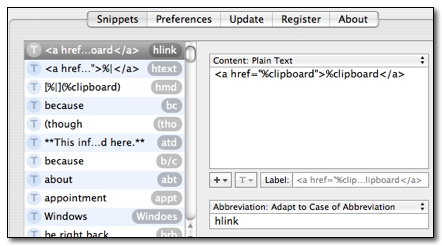
“Sometimes you don't want the text to be the link itself, so I created another snippet I called "htext":
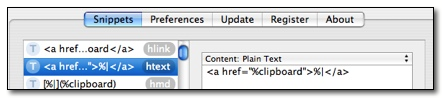
The content is: <a href="%clipboard">% |</a>
“When you copy a URL to the clipboard and then type "htext" it will paste in the URL with the cursor automatically placed before the </a> so you can immediately start typing your link text ("%|" will position the cursor at that point after expansion).
“Needless to say, this tip can be expanded in any number of ways. Be sure to check out the other options TextExpander allows, including date and time variables, cursor placement, and delimiter abandonment (convenient for addresses and telephone numbers, etc. in forms).
Posted Mar 8th 2007 7:00AM by Mat Lu from tuaw.com
http://www.tuaw.com/bloggers/mat-lu
§ § § § § § § § § § § § § § § § § §
Rotate a Single PDF Page in Tiger’s Preview
In Preview, selecting Rotate from the Tools menu rotates every page of a PDF left or right. This can be a pain if (say) you have a portrait-format brochure, which includes one landscape-format map. An undocumented feature, though, is that you can hold Option while selecting Tools » Rotate, and this will rotate the current page only.
Wed, Mar 14 '07 at 7:30AM PDT • Submitted by Anonymous
http://www.macosxhints.com/article.php?story=20070312031649116
§ § § § § § § § § § § § § § § § § §
Open a Second Mail.app Window to Stay Productive
 This whole 'electronic mail' really seems to have taken
off with the Internets, and we need to rely on it for an increasing amount of
communication with email lists, coworkers, friends and more. While many
Mail.app users have at least some sort of Rules system for filing messages into
folders (or tagging them with Scott Morrison's spectacular MailTags plugin — http://www.indev.ca/MT2Beta.html ), I have recently been getting cozy with a lesser-known feature that can save
a lot of time with hopping between folders. Under Mail.app's File menu is a New
Viewer Window option (opt-cmd-n) that opens - drum roll please - a second window
in which you can browse through your messages.
This whole 'electronic mail' really seems to have taken
off with the Internets, and we need to rely on it for an increasing amount of
communication with email lists, coworkers, friends and more. While many
Mail.app users have at least some sort of Rules system for filing messages into
folders (or tagging them with Scott Morrison's spectacular MailTags plugin — http://www.indev.ca/MT2Beta.html ), I have recently been getting cozy with a lesser-known feature that can save
a lot of time with hopping between folders. Under Mail.app's File menu is a New
Viewer Window option (opt-cmd-n) that opens - drum roll please - a second window
in which you can browse through your messages.
This is particularly useful if you have a folder (or perhaps a Smart Folder) which you keep checking throughout the day; this way, you can simply keep one viewer open to your inbox (or whatever default location that suits you), with the second viewer set on that other folder. Go up to View > Hide Mailboxes (Cmd-shift-m) for either window to give you some extra room to stretch out those From or Subject headings, and you just took another step up the ladder of email Zen. Finally: have no fear if you need to quit Mail or restart - Mail remembers your multi-viewer setup and will put everything right back where it belongs the next time your get your email on.
Posted Mar 19th 2007 12:00PM by David Chartier
http://www.tuaw.com/2007/03/19/tuaw-tip-open-a-second-mail-window-to-stay-productive/
http://www.tuaw.com/bloggers/david-chartier
§ § § § § § § § § § § § § § § § § §
Two Entourage Tips
The Daylight Savings Time Glitch — I was having all sorts of Entourage problems with goofy times since the new time zone went into effect — Entourage wasn’t recognizing the changes. I found an update on the MSN website that I somehow missed. It took care of the problem. (Strange) I have been updating MS Office whenever the updates are available. I usually see a notice posted on some of the websites I visit daily so can keep current
Doc sez that from the help item in the menu bar for MS Office and other Microsoft application, you can enable the check for updates features. Even check them manually. No the updates don’t auto install, you stay in control! |
More Entourage Weirdness — By the way, when I recently had to reinstall my system software, Entourage was acting weird and giving me 2 or 3 emails instead of one from some people. I fixed it by quitting Entourage and holding down on the Option key when re-opening Entourage--it lets you repair the database.
Linda Cameron of the Mid-Columbia Macintosh Users Group
I’ve edited Linda comment for this tip.
§ § § § § § § § § § § § § § § § § §
Create New Blank Text Files Via the Contextual Menu – An Automator Tip
Whenever I open TextEdit (rarely), I am dismayed to find out that when I save the file, it only gives me four choices: RTF, HTML, Word, and Word XML. But what happens when I don't care about the formatting, and all I want is plain old txt? For a while I found myself opening a blank text file on my desktop downloaded from a website and then doing File » Save As, or even opening up Terminal and typing in touch Desktop/file.txt.
Well, today I got off my lazy butt and wrote a script (two lines of code). I then put it into Automator and saved it as a plug-in in the Finder's contextual menu.
Here's the script:
do shell script "touch ~/Desktop/file.txt" do shell script "open ~/Desktop/file.txt" |
What the script does is first create a file named file.txt and puts it on the desktop, then opens it in TextEdit. I suppose someone could save the script as an application and have it open on a keyboard shortcut through Butler or Quicksilver as well. Just copy the code into Script Editor or Automator in a Do Shell Script action. [This hint works only in Tiger.]
[robg adds: There are third-party tools that make this process pretty simple, too. DocumentPalette http://www.coldpizzasoftware.com/documentpalette/ and NuFile http://www.growlichat.com/NuFile.php are two that come to mind.]
Submitted by ecbtln - Wed, Mar 28 '07 at 7:30AM PDT
http://www.macosxhints.com/article.php?story=20070324202548410
§ § § § § § § § § § § § § § § § § §
Effectively Using Drop and Drag
Nothing shows off the power of Mac OS X better than drag-and-drop, as support for dropped files is built into nearly every program. It should come as no surprise, then, that there are a number of commands that can be used to aid in the drag-and-drop process.
Command-drag — After dragging a file on the desktop while holding the Command key, the dropped icon gets instantly aligned to the invisible grid used to keep icons tidy. This is handy if you want to drag a bunch of files and make them fairly organized when they are put in their place. This behavior changes slightly when dealing with multiple disks or mounted disk images. When dragging files in this case, the default behavior is to copy files, and holding Command forces them to be moved instead. See the endnote.
Command-Option-drag — When dropping a file and holding Command and Option, the resulting file will actually be an alias to the original. So, if you start dragging the original, hold the keys, then drop, an alias will be created at the destination point. When performing this command, an arrow appears under the mouse cursor to let you know what’s about to happen.
Option-drag
— Similar to dropping an alias, Option-drag
copies the original file to the destination. For this command, a green (+)
symbol is placed under your arrow.
Command-Tab while dragging — I’ve saved the most impressive combination for last. It’s often useful to drop a file or two into a window of a running program, but sometimes other programs may obscure this window. If you start dragging a file, you can then use Command-Tab to cycle through running programs and bring the destination app forward. This is especially helpful when combined with Exposé, where entire programs can be whisked out of the way, a file grabbed, then dropped on the window of your choice.
Doc sez… Remember that command-dragging from one disc to another disc moves, not just copies the file. The file is deleted from the original disc and a new file is created on the new disc. This works great if you keep your startup disk uncluttered and collect images and music to an external hard drive. That collection is 36 GB and growing.
Posted Oct. 19, ’06, 1:30 PM PT by Collin Allen
http://www.macuser.com/tips/quick_tip_drag_and_drop.php
That’s all folks…
Harry {doc} Babad


