

Mac mini: The original Apple TV alternative
grover.saunders at gmail dot com Reprinted with permission. Copyright © 1998-2007 Ars Technica, LLC
By Grover Saunders
 Apple TV is certainly the talk of the town these days, but with its file format
limitations and refurb Mac minis going for less than $500, it's worth
considering the alternatives. Ever since its introduction, home theater buffs
have been trying to squeeze a Mac mini between the receiver and the cable box
to turn it into a multimedia jukebox (and—to a lesser extent—a
PVR). But the key to this is an interface that allows you to access of this
media from the carefully-crafted dent in your couch. And Apple seems to realize
this, since every Mac mini now comes pre-installed with an IR remote and a 10'
interface (an interface that can be used from 10' away, usually without a
keyboard and mouse) in Front Row. But is Front Row really the best interface?
Apple TV is certainly the talk of the town these days, but with its file format
limitations and refurb Mac minis going for less than $500, it's worth
considering the alternatives. Ever since its introduction, home theater buffs
have been trying to squeeze a Mac mini between the receiver and the cable box
to turn it into a multimedia jukebox (and—to a lesser extent—a
PVR). But the key to this is an interface that allows you to access of this
media from the carefully-crafted dent in your couch. And Apple seems to realize
this, since every Mac mini now comes pre-installed with an IR remote and a 10'
interface (an interface that can be used from 10' away, usually without a
keyboard and mouse) in Front Row. But is Front Row really the best interface?
One thing worth noting before we dive in to all the options is that you really need to decide if the TiVo-like functionality of a PVR is a crucial feature for you. If PVR is a crucial feature, then your choices become quite a bit more limited when sticking with Mac OS X. That being said, even if PVR functionality isn't built into the interface, there are options for getting your stories recorded, encoded and delivered into any of these interfaces. But the majority of the options we'll discuss here focus on creating a multimedia jukebox where you can access your entire library of movies, music, TV shows, and pictures like the Apple TV rather than recording and watching live television. Another aspect we'll be addressing is how comfortable non-technical users feel using it. TiVo excels at this, seeming less like a computer and more like an appliance that "just works" and is the key to creating a system the everyone will really use. Finally, it's worth noting that the test system I used for all of my testing is a 1.6Ghz Intel Core Duo Mac mini with 1GB of RAM.
 Front Row
Front Row
Since Front Row is the default choice, let's start there. Front Row sticks with the basics of Movies, DVDs, Pictures and Music and is clearly the easiest to set up since it comes pre-installed on every Mac mini currently shipping (there are trickier, but reasonable options for older Macs as well). As should be expected, Front Row has the most polished and eye-pleasing interface of the group, and integrates perfectly with the iApps for access to your media. You can also browse for video files placed in your Movies folder, which allows you to view file types that are incompatible with iTunes (such as .avi files or Video_TS folders), though that will require additional components such as Perian and DVD Assist respectively.
As soon as you go down this road though, cracks start to show up in the interface since these are essentially workarounds. For example, DVD Assist just opens the Video_TS folder in the Apple DVD player and the switch is clearly visible. There's also a noticeable slowdown scrolling through a file list with .avi files due to the live preview of each video to the left. Front Row also suffers from its own special version of the spinning beachball of death where opening Movies will bring up a spinning wheel that can not be dismissed and can take more than 60 seconds before actually moving on.
Front Row is going to be the choice for a lot of people since it's already installed, which does encourage the development of add-ons like DVD Assist and the fullscreen interface for EyeTV meant to mimic Front Row. There's also the strong possibility that it will be greatly enhanced with Leopard. But the native file limitations probably aren't going to change any time soon, and this is where other options will get their chance to shine.
Pros: Great-looking interface. Pre-installed. Pre-installation attracts developers for additional functionality.
Cons: Limited file format support out of the box. Additions can harm presentation and performance. Performance isn't that great to begin with. No appearance options at all.
One-Sentence Summation: The most polished presentation and simplest solution, but with the most limitations on file formats and features.
 Xhub
Xhub
Feature-wise, Xhub has the most to offer North American TV viewers. In addition to the essential music, movies, and pictures, Xhub also offers internet radio, RSS feeds, and EyeTV integration. The default theme is very Front Row-like and is entirely customizable including hiding functions that you don't use. In my testing, Xhub offered all the file-format support one could hope for (Video_TS, DivX, Xvid in addition to QT supported formats) with the notable except of Matroska and flv (if you're looking for Matroska support, go ahead and skip down to MythTV). Xhub was built as a supplement to Salling Clicker, software that allows you to use a bluetooth cell phone or PDA as a high-end remote control. This gives Xhub some of the most sophisticated control options available on any system. The EyeTV integration is the closest thing to an integrated PVR we'll see outside of MythTV. It works pretty well, though the interface is a little clumsy to operate (you scroll through a big list of channels). Another nice touch in the newest version is a direct link to the full screen cover flow option in iTunes 7.1.

Performance is good, but not great. It's better than Front Row in most cases, but there's a noticeable lag between choosing a video file and it actually playing on my test system due to the fact that the included MPlayer has to start up separately for each file. An annoying aspect that it shares with Front Row is that an iTunes update behind the scenes can lock up the interface when you try to access any section that lists your iTunes library, mostly due to iTunes waiting for you to accept the new license.
This illustrates Xhub's biggest weakness in that it's not so much a media jukebox in itself as it is an interface to other media playback components, and therefore relies on many other components to do its job. So when things go wrong with one of those components, Xhub is left standing around with a clueless expression on its face. Xhub runs as a background process and so there's nothing to force quit and you can't switch to the Finder to access activity viewer. The only option I could find when things locked up (which happened more than I would like) was to restart the machine.
The reliance on external components also introduces interface inconsistencies. For example, watching TV uses one set of control options to get into EyeTV, but once you're there you must switch to EyeTV's control scheme. Xhub also doesn't hide any of this switching from the user, so it takes the polish off the interface a bit. Also, it's one of only two that aren't free.
Don't take that paragraph of complaints the wrong way though. Overall, Xhub is a nice solution and if you're looking to have TV-viewing capabilities built right in, then it's the clear choice. But its Wife Acceptance Factor (WAF) is low because it doesn't hide the complexity of what's going on so you can never forget that you're using a computer.
Pros: Nice-looking interface with tons of file format support and a fully themeable interface. Only real option for North American TV viewing built right in.
Cons: Easy to lock up the interface by doing "unexpected" things. Cracks in the presentation. Inconsistent controls, though you can customize around this. Costs actual money ($20).
One-Sentence Summation: An appealing interface with a lot of functionality and options including live TV, but the presentations isn't as polished as it could be.
 Media Central
Media Central
Media Central began its a life as the first really usable alternative to Front Row as a way to get around the file format limitations. After being bought by German developer Equinux, the updates came fast and furious, but at a price (currently $29). But it's been worth it in my opinion. Media Central has grown into one of the most full-featured, stable, and consistent interfaces to be found in HTPC on the Mac OS. The downside of the purchase has been a heavy case of feature-itis, with lots of features that distract from the central functions of accessing your media collection. A good example of this are the "online components" littered throughout the interface. One nice feature is the ability to subscribe to photo streams from Flickr or .Mac under the pictures section. But by default, you'll find a half a dozen or so photo streams chosen completely at random (as far as I'm concerned—I'm sure they make complete sense to the developers of Equinux). It clutters up the interface quite a bit. A similar instance puts an Evanescence stream in my music area. You can turn all of these options off with a single check box in the preferences, but it's an all or nothing deal. That being said, I absolutely recommend doing so in order to cut more than half of the initial startup time (which is absurdly long by default).
Media Central offers the best format support and playback options of any solution presented here (though Matroska and flv are still missing). Video_TS playback is flawless and has an interface for choosing audio tracks and even an option to direct AC3 audio output to the optical line out. Once you turn off the online content, performance is also top notch. Selecting a video results in instant playback. It also seems quite stable as I've not had a lockup or unexpected quit since I started using it (did I just give away the ending?).

It's not all candy and sunshine. The interface—while nice—isn't as pretty as Front Row or as customizable as Xhub. All of your media has to be arranged into Media Central's particular folders (My Media, My Music). You can get around it with aliases, but it's still annoying.
Sometimes media that has been added won't show up until you restart a couple times. Europeans with DVB tuners get built-in TV, but no options for TV here in North America. The only glitch I came across is when browsing the My Music Folder directly. When selecting a song, it would actually play the next song in the list instead of the one I chose. I did not have this problem when browsing my iTunes library. Along with Xhub, it's the only other option that costs actual, real dollars. Currently it's $29 for one license or $39 for three.
Pros: Good, polished interface with the best format support yet. Lots of options for disabling unwanted features (there are a lot).
Cons: There are a lot of unwanted features. No TV support outside of DVB-ridden Europe. Interface not very customizable. Costs even more actual money ($29).
One-Sentence Summation: A great, snappy, reasonably good-looking interface that plays most of your files and my personal pick despite being the most expensive.
 iTheater
iTheater
As I mentioned in the intro, ever since the day Steve unveiled the mini, slavering Mac fanboys have dreamed of sticking one into their home theaters. iTheatre is one of the original open-source projects to come about from that excitement. Unfortunately, their enthusiasm is the most tangible result. While the most recent release (0.1.3) at first seemed like it might be usable, I've found it unstable and flaky at best. The transport controls only work about half the time. They claim support for Video_TS folders, but I've not been able to make this work even once. I wish them all the best, but they have a long way to go before iTheater is a viable alternative.
Pros: N/A
Cons: Unstable to the point of uselessness.
One-Sentence Summation: Perhaps a fine option one day, but it still has a long way to go.
 CenterStage
CenterStage
In the courses I teach, I always stress that functional and simple is always preferred over ambitious and broken. CenterStage is a perfect example of that philosophy—or rather the consequences of failing to heed its warning. CenterStage has the most ambitious interface aside from Front Row itself. It's also packed together with BackStage, a terrific attempt to help you catalog your video titles and not be restricted by a folder hierarchy (something I'd be interested in outside of a HTPC). I truly wish I could report to you how well these ambitions have turned out, but unfortunately, both CenterStage and BackStage are just as likely to crash as not, so I've not been able to spend more than two minutes of solid time with either. In fact, neither would run at all on my test system. Like iTheater, this one is simply not ready for prime time.
Pros: N/A
Cons: Unstable to the point of uselessness.
One Sentence Summation: BackStage is a great idea and the interface is interesting, but it'll be a while before anyone can give it serious consideration.
 MythTV
MythTV
 Of
course, I'd be remiss not to at least mention MythTV. MythTV is definitely the
most flexible and powerful option here, including the most advanced PVR
functionality of any of our previous choices (maybe of all, period).
Unfortunately, that power comes at a price. While there are pre-compiled
versions for Mac OS available for the front end, in order to do anything with your MythTV front end, you'll need to
install the MythTV back end on a separate machine running the UNIX variant of
your choice. For many of you this may be a breeze, but it's clear that the
complexity of the project just took a giant leap up.
Of
course, I'd be remiss not to at least mention MythTV. MythTV is definitely the
most flexible and powerful option here, including the most advanced PVR
functionality of any of our previous choices (maybe of all, period).
Unfortunately, that power comes at a price. While there are pre-compiled
versions for Mac OS available for the front end, in order to do anything with your MythTV front end, you'll need to
install the MythTV back end on a separate machine running the UNIX variant of
your choice. For many of you this may be a breeze, but it's clear that the
complexity of the project just took a giant leap up.
In addition to the PVR decision we talked about in the beginning, another decision you have to make when building any home theater PC is whether you want a solid, usable device or a project to keep you busy. In my experience, MythTV is more of the latter. MythTV installations tend to encourage a lot of tinkering. It's not impossible to run a maintenance-free setup, and I'm sure several of you are rushing to the comment box to tell me about your MythTV installations that have run untouched for months (but I find it to be the exception instead of the rule). Constant tinkering can drive the WAF all the way to zero quicker than almost anything else (at least in my house). If you are interested though, the Myth on Mac x86 wiki has lots of great info such as getting the Apple Remote to work and tips for integrating with iTunes.
Pros: Incredibly powerful PVR, fully skinnable interface, strongest file format support of any option.
Cons: Be prepared to spend a week or so setting the thing up. You might want to clear out some space in your calendar six weeks from now when the new version comes out as well.
One Sentence Summation: If you're not adverse to compiling your own code, this is definitely the most powerful option, but if you've never compiled anything, one of the other options might be more your speed.
Other Notes
If you're going to embark on your own experiment, I highly recommend installing only one of these at a time. They generally will live fine together on the same system, but each will try to take control of the remote from the others. In doing the research for this article, I ended up with both Front Row and XHub running at the same time over and over again (Xhub always on top), and each would intercept button presses meant for the other. I actually managed to get Xhub to play music and a video simultaneously, while at the same time getting Front Row to play a video.
Also, I've heard a lot of discussion about the mini's ability to handle HD video sources, especially 1080p. While I don't have a 1080p display to see them in their full glory, I was able to watch 1080p files in both H.264-encoded .mp4s as well as Xvid .avi files in both Media Central and Xhub. The lack of Matroska support did not allow me to check H.264-encoded .mkvs.
I feel an obligation to at least mention that Windows is always an option. A Mac mini and Boot Camp make for an excellent Windows-based HTPC, though it's beyond the realm of this article to cover everything involved. But when I first decided to buy a mini to replace my aging HTPC, it was initially going to run MediaPortal. The PVR options are MUCH stronger on the Windows side and worth a look if you don't feel like any of the Mac options meet your needs, but you're in love with the hardware.
Conclusion
If you've read this far, it shouldn't be a surprise that my pick is Media Central. Its lackluster performance out of the box made me wary at first, but once I turned the online options off, Media Central became the snappiest, most full-featured option available and well worth the $39 for three licenses. The lack of a PVR doesn't bother me as I've not found a software solution that beats TiVo in terms of its WAF, and TivoDecodeManager can automate the process of getting my recordings into Media Central. If you require a PVR and can handle the maintenance requirements, MythTV is a strong choice. If not, Xhub combined with an EyeTV device is really your only choice.
Mac mini HTPC Followup: Core Skills
We received a lot of great comments in response to our article on turning a Mac mini into an HTPC that rivals Apple TV. It also brought up some questions that I thought deserved addressing.
Why Mac OS X?
Something that we failed to address in the initial article is the question of why you might want to use Mac OS X for an HTPC in the first place. After all, there certainly are a lot more Windows-based options. For me, it's an issue of workflow and compatibility. Since I use a Mac for all of my editing and encoding, using Mac OS X for my HTPC allows me to make use of Mac-only features like labels to indicate the resolution of video, and AFP as my transfer protocol (which has been more reliable on my home network, though your mileage may vary). But what really seals the deal for me is the wide support for H.264-based .mp4 files in practically any Mac-based HTPC. As long as we're talking about standard definition files, I can have one file that works both in my HTPC and on my iPod, allowing me to easily take my video files with me without transcoding. If you've ever taken a stack of DVDs on a family vacation for use with an in-car video system to entertain the kids on a 12-hour car ride, only to return with a scratched and ruined pile of ash that used to be your DVD collection, you'll no doubt understand the value of leaving the DVDs at home.
Making the Connection: Standard Definition
Several of the comments in the initial article revolved around how one goes about connecting a Mac mini to a TV. The answer to that is going to depend a lot on the TV in question. While Arsians certainly trend toward the early adopter, I'm betting that a lot of you reading this are still using standard definition CRT TVs. In that case, the hardware side of the equation is deceptively simple. You just need this $20 adapter from Apple. It plugs directly into the DVI port on the back of the mini and gives you a composite and S-Video connection on the other end. It's worth noting that this is not converting the DVI single into a composite signal; the mini's DVI port actually includes an S-Video connection in there and the adapter just makes use of it. In other words, this adapter won't work on a regular DVI connection, so don't get any bright ideas. From there you just need an S-Video or composite video cable to connect directly to the TV.
 Making
the Connection: High Definition
Making
the Connection: High Definition
If you have a high definition TV, you will usually just need the correct cable. HDMI, DVI, and 15-Pin Dsub (the classic computer monitor connection usually labeled VGA) are all fairly common on HD displays. If you have a DVI connection labeled as PC Input, that's likely to be your best bet since it will be treated just like a standard computer display. HDMI is the next best choice (since it's essentially just a specialized DVI connection), and it's easily adapted to the mini's DVI with inexpensive adapters or cables, though doing so will strip out the audio signal normally carried by HDMI. It's increasingly rare to see a VGA connection on HDTVs, but the adapter included with the mini will meet your needs just fine.
Regardless of your connection method, your audio signal will be handled separately from the video. Audio is handled either with the headphone out for stereo audio (combined with yet another adapter to adapt 3.5mm headphone to RCA), or the extremely handy optical out (let's hear it for another adapter) that you can feed directly into your receiver. If you don't have a separate receiver handling your audio, the former will be your best bet. If you'd like the surround sound from your DVDs to remain intact, then optical is the only way to go, though keep in mind that only MediaCentral supports using optical out directly (using DVD Assist in conjunction with Front Row also works).
Resolution and Overscan
Once you've made the physical connection, you'll need to adjust how the picture is displayed. This can be one of the most time-consuming aspects of setting up your HTPC and worth considering ahead of time if you're in the market for a new TV. In most cases where you use the PC Input connection, the mini will be able to automatically choose the correct resolution for your display. Fixed pixel displays, which should include any LCD, plasma or DLP display, will look their best at one particular resolution and you should try to match this resolution if you can. You may be able to find this in your TV's manual or by hitting up ye olde Google. If your mini doesn't come up with the correct numbers on its own, you may need access to resolutions not normally found in the Displays system preference. If that's the case, SwitchResX could be your best friend. It can also be your worst enemy since you can easily damage your television, so be careful and listen to the warnings it gives you.
With a CRT TV, you'll also have to deal with overscan. Analog television signals have a level of imprecision built into them, which a CRT TV deals with by hiding the edges of the tube. In other words, anywhere from 5 to 15 percent of the picture in a traditional television is cut off depending on your display.

Anyone producing content for television has to be aware of the title safe and action safe areas to avoid putting important information there, whereas computer displays have always been able to take full advantage of the screen. In order to deal with this discrepancy and to make sure you can actually see the menu bar, your mini's desktop will likely be shrunken and displayed with a black border all the way around its edge, which is called Underscan. You can tell your mini to push the display to the edge of the tube by checking the Overscan check box in the Displays system preference (you'll only see this with the S-Video adapter we talked about earlier), but be aware the this will almost always put the menu bar out of sight. Also, many of the front ends we talked about assume a digital display, so the overscan won't look very good. For example, in Front Row, the icon at the top of each category gets cut off on my CRT TV.
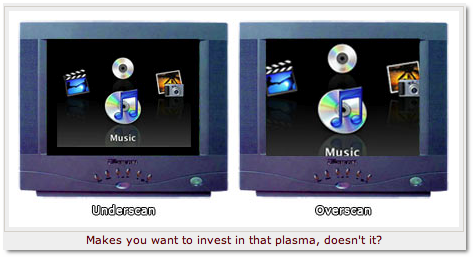 The
aforementioned fixed pixel displays should not be affected by overscan.
However, I have read some reports of this happening, most notably in Jason Snell's article for
MacWorld where he asserts that this is the main reason he
prefers Apple TV to a Mac mini-based solution, though I have no explanation for
why this would occur on a fixed pixel display.
The
aforementioned fixed pixel displays should not be affected by overscan.
However, I have read some reports of this happening, most notably in Jason Snell's article for
MacWorld where he asserts that this is the main reason he
prefers Apple TV to a Mac mini-based solution, though I have no explanation for
why this would occur on a fixed pixel display.
Uh... I'd like to watch something now?
The single most common request I received in response to the original article was asking for some help getting content to the Mac mini. Once again, the route you take will depend on where you want to start and where you want end.
DVD
The simplest solution for getting a DVD collection onto your HTPC is going to be Handbrake aka MediaFork aka Handbrake. Handbrake allows you to encode a DVD (even encrypted discs, which we'll talk about more later) into a single file so that managing and playing titles is eased as well as saving you quite a bit of disk space. Handbrake focuses on MPEG-4 or H.264-encoded .mp4 files, which give excellent efficiency (i.e. great looking files for relatively small files sizes). There are some downsides to going this route though. You'll be losing all the extras normally included on a DVD, including AC-3 audio (surround sound) and chapter markers. While you can encode additional audio tracks (i.e. commentary) in Handbrake, none of the HTPC interfaces we covered supports switching between them, so it's a moot point. You're also losing some visual quality, though you'll have to have a fairly discerning eye to tell. Still, the bigger the screen, the more this will be an issue so it's worth keeping in mind.
If you're looking to retain extras or the maximum amount of quality from your DVDs, you'll want to pull an exact copy of the DVDs' contents to your hard drive. The challenge is that most publishers of feature films fear that you'd use any such copy to pirate their films, so they've gone to great lengths to prevent you from doing so by encrypting practically every DVD released by a major publisher. MacTheRipper is the traditional solution for decrypting the contents of the disc and saving the contents of the DVD, which are contained in a Video_TS folder, to your hard drive. Despite the gains in quality and functionality, the downside to this route is that support for playing a Video_TS folder is not something you can take for granted in any media player, and especially in a HTPC interface. And file size also becomes a major issue, as DVDs are generally between 4 and 8GB, versus less than 2GB for your average feature film in a .mp4 file.
MacTheRipper is an essential tool for a HTPC, especially in conjunction with other tools. For example, it allows you to take advantage of Handbrake's queue support, which allows you to give Handbrake a series of Video_TS folders to process in sequence. Its ability to remove region restrictions will also serve you when Handbrake refuses to rip a DVD from another region. It's worth noting that you may have to jump through some hoops to get the most current version, but a few minutes with Google should take care of things.
TiVo
As I mentioned in the HTPC article, my PVR of choice is still TiVo after all these years, so a common task for me is to get programs off of TiVo on onto the HTPC. Step one is to get the files off of the TiVo, which can be accomplished with the pricey TiVoToGo included with Toast 8, or the free TivoDecode Manager. Combined with AppleScipts or Automater, you can automate the entire process of downloading, encoding, and moving files to your HTPC—a process that works equally well in conjunction with your Apple TV as well.
I personally like to edit out commercials before adding a show to the library, so I use TDM to download and decrypt the files direct from my TiVo,. This is where you'll run into problems. The MPEG-2 files that TiVoToGo uses do not conform to what QT believes a MPEG-2 file should be, so any QT-based video editing application (which is pretty much all of them for Mac OS) will fail to properly decode the file for editing (including the otherwise-excellent MPEG Streamclip)—you'll need to use an intermediary format. This is probably for the best since MPEG-2 can not support frame accurate editing, even if you could. But even this can be a challenge as most encoders for the Mac are also QT-based. Those that are not QT-based seem to focus primarily on distribution file formats that are unsuitable for editing. The only acceptable solution I've found that can encode the TiVo MPEG-2 into a high-quality format is 3ivx Crush and Telestream's Episode, neither of which are cheap but both support exporting to a more suitable format for editing. From there, you can use Final Cut or any other NLE to edit and encode your files. I've been fairly pleased with the results of using MJPEG on the sometimes less-than-perfect recording, and Episode's H.264 encoder is excellent. The only frugal option with acceptable quality that I've been able to come up with is using VisualHub to encode to DV and then using iMovie to edit.
EyeTV
EyeTV is by far the most dominant PVR for the Mac (though Miglia and Equinux look like they may be trying to change that), so there's bound to be someone interest in getting video from there into your HTPC. It's actually pretty simple, as EyeTV provides direct export of any recording right to iTunes. EyeTV is also extremely scriptable, allowing you to once again automate the entire process directly to an Apple TV or HTPC. I found this thread in the MacScripter forums to be wildly helpful in that regard.
Wrapping it up...
Hopefully this will help you get started on hooking up the mini to the mac. I think there's at least one more article to come with more specific instructions on the whole automation procedure for TiVo to HTPC (or Apple TV), but if there's something else you're interested in, let us know in the comments.
Original articles posted online at –
http://arstechnica.com/journals/apple.ars/2007/03/30/mac-mini-the-original-apple-tv-alternative
http://arstechnica.com/journals/apple.ars/2007/04/18/mac-mini-htpc-followup-core-skills

