ScreenSteps – Learning Development Productivity Tool
Reviewed by Robert Pritchett
Blue Mango Learning Systems 28245 Avenue Crocker Suite 220 Valencia, CA 91355 (661) 775-8300 Fax: (661) 775-8352 http://www.apple.com/downloads/macosx/productivity_tools/screensteps.html Released: February 16, 2007 $40 USD. Demo Video: http://www.bluemangolearning.com/screencasts/screensteps/screencasts.html Free Trial: http://www.bluemangolearning.com/products/screensteps/download_screensteps.html Requirements: Mac OS X 10.3.9 or later. Manual: http://www.bluemangolearning.com/products/screensteps/manual.html FAQs: http://www.bluemangolearning.com/products/screensteps/faqs.html Strengths: ScreenSteps allows you to quickly create visual software instructions and then export them as PDF or HTML. Weaknesses: No Spellchecker. It suffers from some code optimization issues. Other Reviews: http://mactheweb.com/software-review/screensteps-for-easy-documentation/ |
|
What They Say
The easiest way to create visual product documentation. Once users launch ScreenSteps they can capture images while working in any application. ScreenSteps automatically grabs these images and organizes them in the order they were acquired. The user can then go back and add text descriptions to each image. Basic image annotation tools are also included. Once the project is finished the file can be exported to PDF or HTML. Users can literally create visual software tutorials in about 5 to 10 minutes.
ScreenSteps integrates with any third party screen capture utility that captures images to the clipboard. It also integrates with third party image editors.
With ScreenSteps you capture a screen shot of each step in the process you are trying to teach. As you capture each screen shot they are automatically laid out in order for you (1).
You can use either the Instant Capture or the Delayed Capture options (2) to do this.
Features
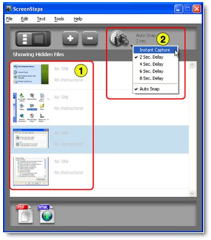
- Built in screen capture
- Crop Tool
- Annotation Tools: Circle, Square, Rounded Square
- Adjust annotations at any time (non-destructive annotation)
- Integrates with third party screen capture applications such as SnagIt (Windows) and Snapz (Mac).
- Integrates with any image editor
- Automatically sequences your captures in the order you took them
- Easily reorder or replace images
- Assemble your steps in Thumbnail view and then add text in Preview mode for a better view of your images
- Export to PDF, HTML or your own custom HTML/XML templates
Why not just create a screen recording?
Screen recordings are great for product demos and introductions, but if used incorrectly they can become ineffective and cumbersome to create. They are also nearly impossible to update if your software changes. You almost always have to start over again from scratch.
So we suggest you do what we do; use screen recordings for what they are good for - product demos - but create your documentation in ScreenSteps. It will take you much less time and will be more useful to your customers.
What I Say
In a word – “potential”. How many times have we had to copy a screen, point to something and send explanations to someone? Greg DeVore and company just made that whole process practically painless.
But the app does suffer a little from exporting issues and that is being worked on. This is a 1.x release after all. But for Quick-&-Dirty “how-tos” going to PDF or HTML, this is one of those, “Why didn’t I think of that?” apps.
TOC


